How to transform your Jira time tracking reports into actionable insights
Share on socials
How to transform your Jira time tracking reports into actionable insights

Wilson Ong
Published on 30 August 2024
9 min read
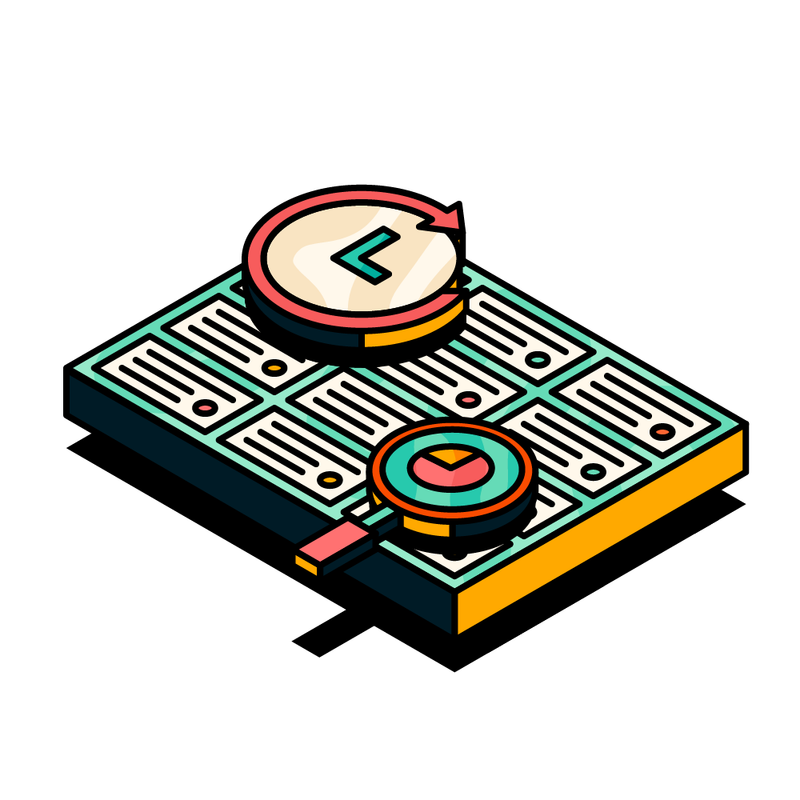

Wilson Ong
Published on 30 August 2024
9 min read
Jump to Section
Jump to section
What is a time tracking report in Jira?
How to use time tracking in Jira
Use case #1: estimate your team's capacity and measure velocity
Use case #2: tracking work progress and projecting the completion date
Gain better project insights with Hierarchy for Jira
Two ways to use Hierarchy for Jira with Jira's time tracking feature
Discover how to use Hierarchy for Jira to transform basic Jira time-tracking data into detailed, customisable reports that offer deep project insights and enhance your stakeholder communication.
Your stakeholders need regular updates to understand your project trajectories, timelines, and costs.
As a Project Manager, this responsibility falls on you, so it's vital that you can accurately track and analyse your team's work in Jira.
Jira's built-in reporting features, such as burndown charts and sprint velocity metrics, offer valuable insights into team performance by converting issue data into visual representations.
However, these reports can fall short if you need quick, clear, and customisable status updates that cover different parts of your project.
This is where the need for extended reporting capabilities becomes crucial.
In this blog post, you'll learn how to transform your Jira time-tracking data into powerful, adaptable reports that provide clear project progress insights, using Hierarchy for Jira.
Let's dive in.
What is a time tracking report in Jira?
Time tracking allows you, or anyone else on your team, to record the time you spent working on each issue in your Jira project.
It's a helpful way to gather real data on how long your individual issues take and then total up the number of working hours it takes for an overall project to be completed.
It's a feature that's available in your native Jira instance.
Now that we understand what time tracking reports are, let's explore how to effectively use this feature.
How to use time tracking in Jira
Whether you've already used Jira's time tracking tools or haven't tried them before, we've got you covered.
Here's a quick refresher on how it works in the form of two real examples you can try out today:
Use case #1: estimate your team's capacity and measure velocity with time estimates
When planning their backlog, team members need to estimate how long it will take them to complete each issue (e.g., in hours or days).
This value will be stored as the 'Original estimate' on the issue field.
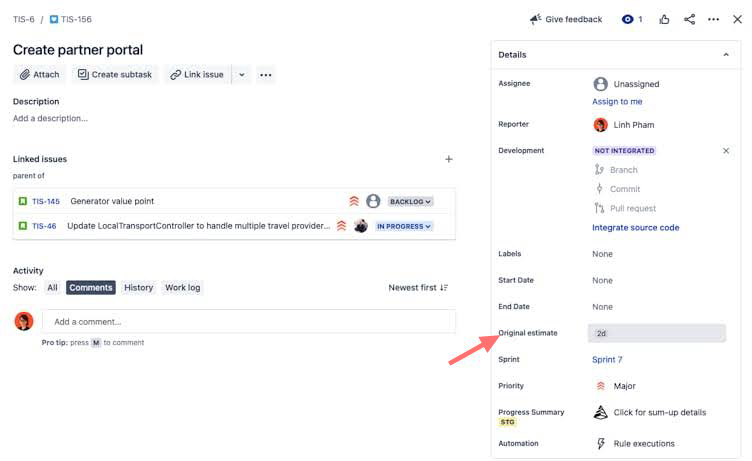
Once all of your issues have been estimated, Jira automatically calculates the total time committed to each sprint and displays the value in the backlog view. This value indicates your team's capacity.
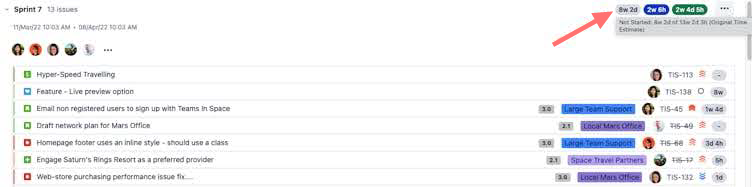
Capacity planning is a cornerstone of good project management, as it ensures you schedule the right number of tasks that fit into a work week.
Once you know your capacity, Jira will then calculate your overall sprint capacity by taking your weekly capacity and multiplying it by the number of weeks per iteration.
Over time, the capacity reports will help you better understand your team's velocity. They indicate the team's cadence of completing a certain amount of work, which you can then use to set a rough target for product achievement timelines, growth estimations, marketing campaigns, sales projections and opportunities, and more.
To ensure consistent and reliable velocity, you'll compare your estimated amount with the team's actual time spent.
To do this, Jira provides a simple time tracking function, which means your team can log hours as they start working on the issue.
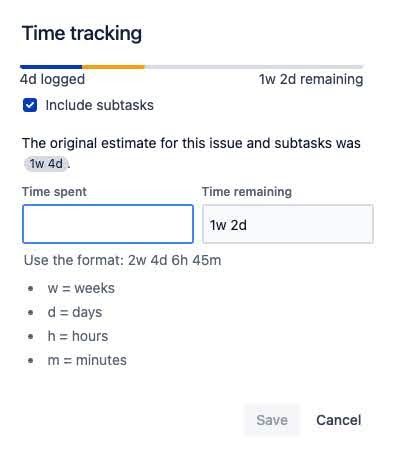
The progress bar (shown in the image above) displays the amount of time logged against the issue. It increases every time someone inputs a value to the 'Time spent' field.
Jira calculates 'Time remaining' by subtracting logged time from the original estimate.
Based on these time-tracking fields, various reports become available for you to monitor the team's capacity, velocity, and more.
Use case #2: tracking work progress and projecting the completion date
Jira's time tracking report is a valuable tool for forecasting issue completion dates.
Initial time estimates are usually subjective and may not reflect actual progress, so Jira allows users to adjust the ‘Time remaining’ field to provide a more accurate representation of the work required.
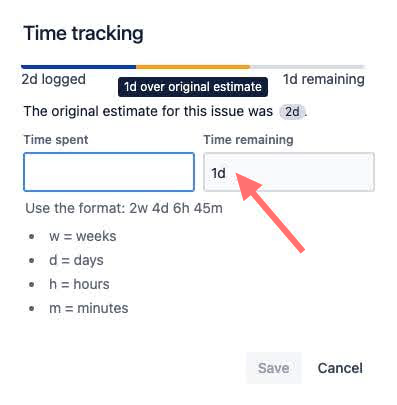
The screenshot above shows that the issue's original estimate was two days.
If your team realises it will take an additional day to complete, they can update the 'Time remaining' field and add one more day. This adjustment will be reflected in the progress bar, showing that the team has spent more time than initially estimated.
This means you can:
- Accurately report expected completion time to stakeholders.
- Monitor scope expansion in your sprint burndown report.
- Track the progress of individual issues and the sprint.
However, Jira has limitations when it comes to providing a comprehensive view of entire projects or consolidating time-tracking information for more complex reporting needs.
For example, it doesn't offer a built-in way to view cumulative progress across multiple projects.
But, there's a solution to this: Hierarchy for Jira!
Using Hierarchy for Jira to get even more insights from your Jira time tracking reports
Hierarchy for Jira allows you to visualise your work in a nested tree view, making it easy to track and monitor progress at any level.
The app even supports custom parent-child hierarchical relationships, helping you structure your Jira project according to your unique preferences and needs.
Thanks to the flexible JQL function, you can define any scope of filter, track its progress, and share that information with your stakeholders.
You'll also get access to comprehensive tracking, which will allow you to measure your project completion rates and your team workloads.
For example, you can filter and track all initiatives within your project:
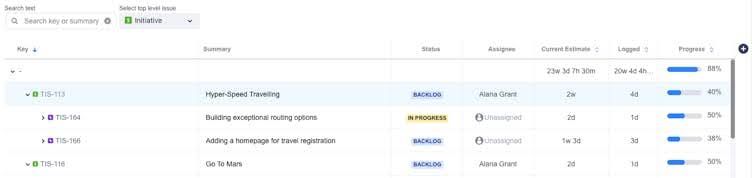
Or, you can report on epic progress across multiple projects:
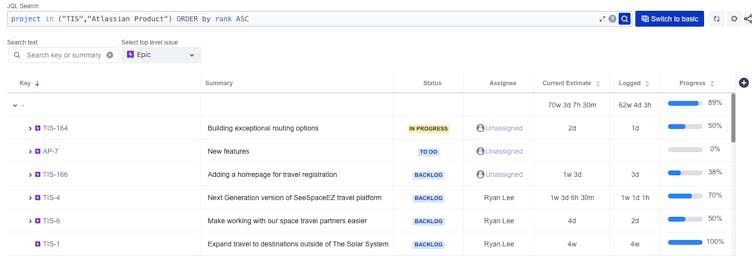
Building on Jira's time tracking logic, Hierarchy for Jira helps you measure your team's total estimates, track work logs, and monitor overall project progress.
One of our favourite features? Roll-ups.
This aggregates the total estimates, including everything from time spent on your smallest sub-task to entire projects or filters. You'll then see the completion percentage and instantly know your project's progress, going beyond what's possible with Jira's built-in reports.
You can also generate custom reports to communicate the progress to respective stakeholders for any project structure or issue level.
For example, if you want to measure the estimation accuracy or track progress based on remaining time, simply select the respective time-tracking options:
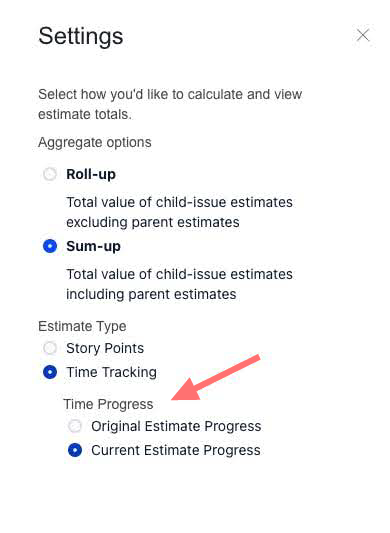
This enhanced functionality makes it simple to obtain more detailed and accurate project insights, which improves decision-making and stakeholder communication.
Now, let's look at two actionable ways you can get more from your time tracking reports in Jira by using Hierarchy for Jira.
Two powerful ways to use Hierarchy for Jira with Jira's time tracking feature
1. Using time tracking against your Original Estimate
In this example, the epic TIS-114 has a cumulative Original Estimate value of 1 day 6 hours (1d 6h), and the rolled-up time logged of 7 hours (7h).

As we can see, the current estimate is still on track and the team is 50% away from completing the epic.
2. Using time tracking against the Current Estimate
Using the same scenario, but now the team has added 1 day extra to the issue TIS-184.

You can see the total of 2 days 6 hours (2d 6h) is now reflected in the Current Estimate column, and the actual progress of the epic TIS-114 is now 32% till completion.
You'll also get a quick overview of this roll-up report directly from the issue view.
To see this from the issue view, simply navigate to the Progress Summary field:
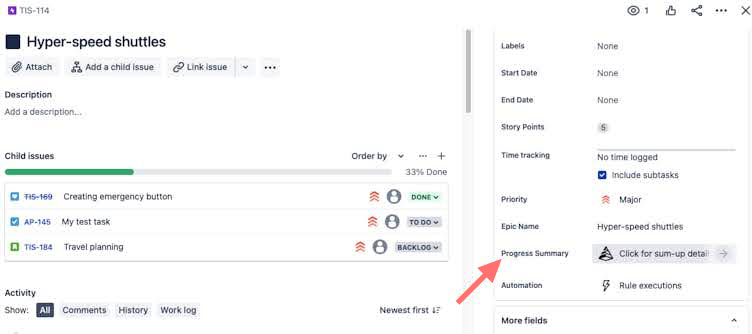
This is helpful if you want to quickly share details on a specific parent epic or initiative with your key stakeholders.
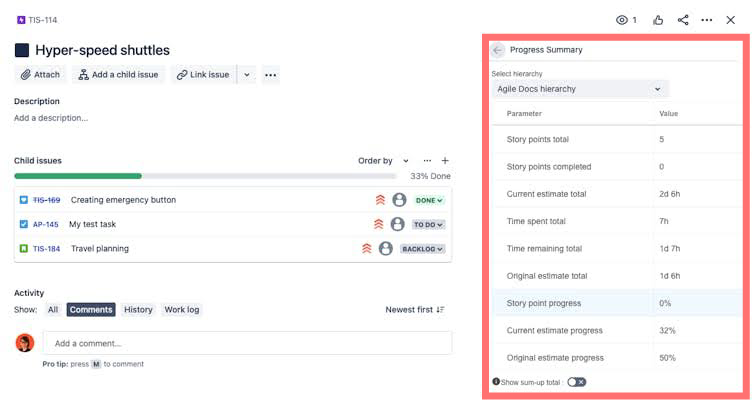
It contains every detail your stakeholders need to understand how your project is progressing.
Start taking your time tracking reporting in Jira to the next level
Hierarchy for Jira empowers you to tailor Jira to your unique project structures and effortlessly report on your progress, making it easy to plan and monitor work in ways that fit your team's needs.
If you're ready to transform your project management in Jira, then install Hierarchy for Jira via the Atlassian Marketplace and start your 30-day free trial.
Related Content
Read moreWritten by

Product Marketing Manager
Wilson is the former Product Marketing Manager for Hierarchy for Jira at Upscale. With a deep passion for being the voice of the customer and understanding market trends, he thrives on discovering new and innovative use cases for Hierarchy for Jira, empowering users and ensuring their success with our app.
Jira
Project Management
Related Content
Read more

