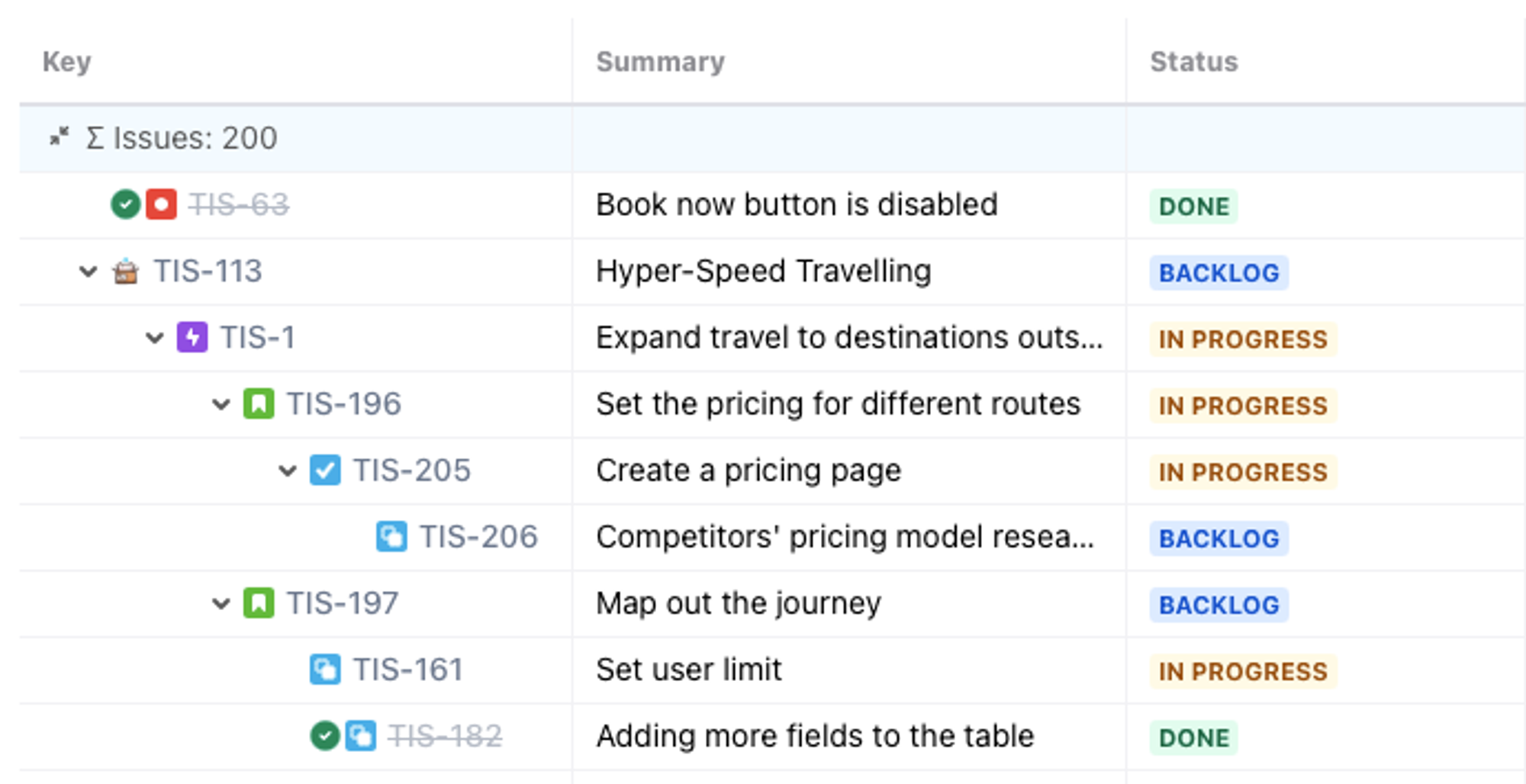See how Forty8Fifty Labs builds the perfect Jira issue hierarchy
"Hierarchy for Jira allows you to go into the product [Jira] and actually add levels in between both the story and the epic, which really solves the problem."
Robert Nadon, Lead Atlassian Architect @ Forty8Fifty Labs