Easily create regular and recurring tasks in monday.com
Schedule. Complete. Repeat.
From deadlines to daily routines, our award-winning app ensures your recurring tasks stay exactly where you need them—on track and in view!
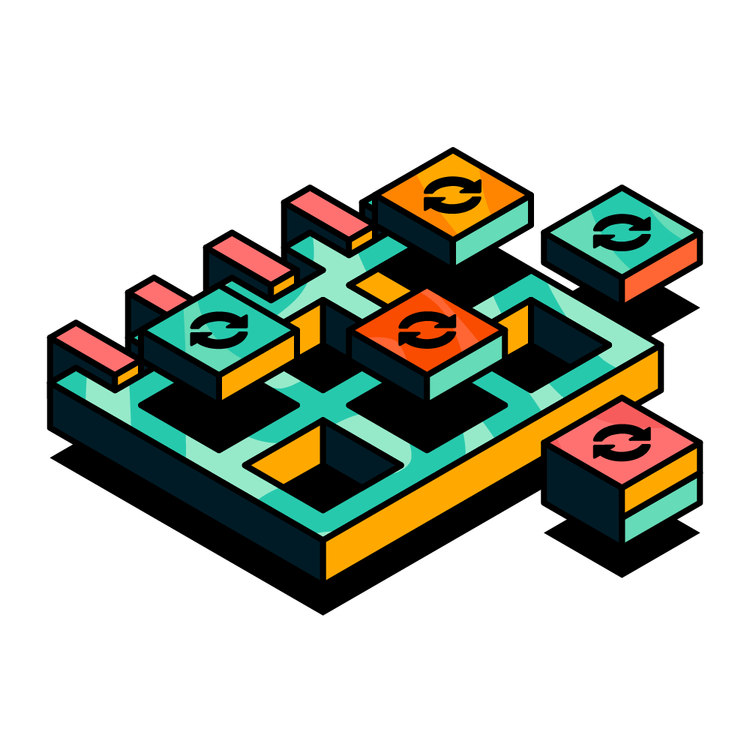
Recurring Tasks—the next step in optimising your boards to the max
Recurring Tasks empowers you and your teams to take your monday.com use to the next level by accurately reflecting routine or regularly recurring work in your monday.com boards, calendar, timelines, Kanban and reports.
Recognised as the first-ever app to automate recurring task creation in monday.com, our award-winning solution enables you to create any number of recurring items all at once, rather than having to manually create individual recurrences.
Save time planning tasks and never miss anything important again thanks to Recurring Tasks for monday.com.

Get started with Recurring Tasks for monday.com
Start taking your boards to the next level! Watch our demo video to help you get started with creating and editing your recurring tasks in monday.com today!
You can also check out our quick-start guide for more hints and tips on getting started with Recurring Tasks.
You can also check out our quick-start guide for more hints and tips on getting started with Recurring Tasks.
Please update your cookie preferences below to view this content.
Recognised as a top monday.com app of 2024 and 2023
monday.com has recognised Recurring Tasks as one of the top apps of 2024, and the app won one of the '2024 Most Installed Apps' award for the second year in a row!
Thank you to our amazing community of app users for making these awards possible!
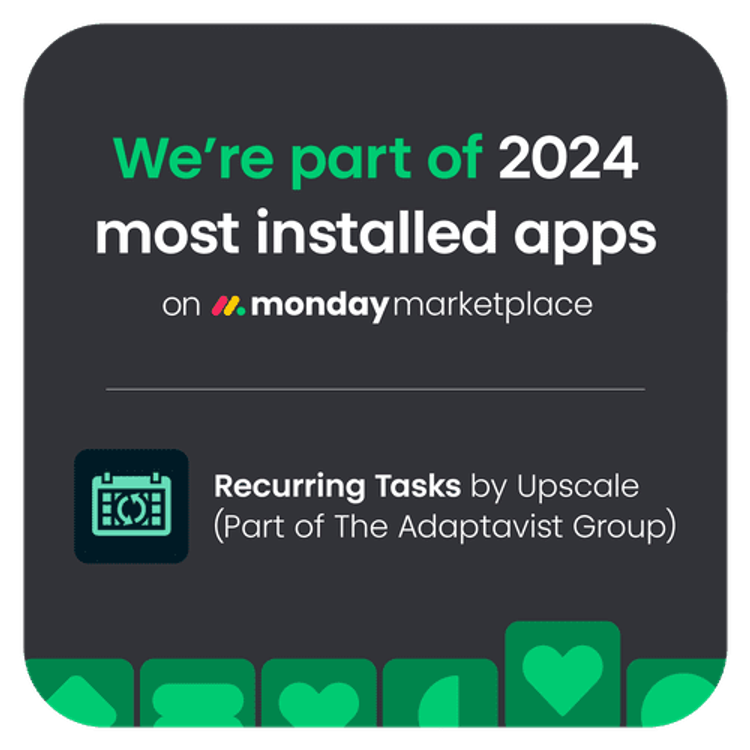
Save time by accurately reflecting your work in monday.com
No more time wasted manually scheduling repeating tasks in your monday.com boards. With Recurring Tasks, you can keep your work accurate and up-to-date across your boards, calendars, timelines, and reports in a single step. Get a clear view of what's coming up for seamless planning, collaboration and resource allocation.
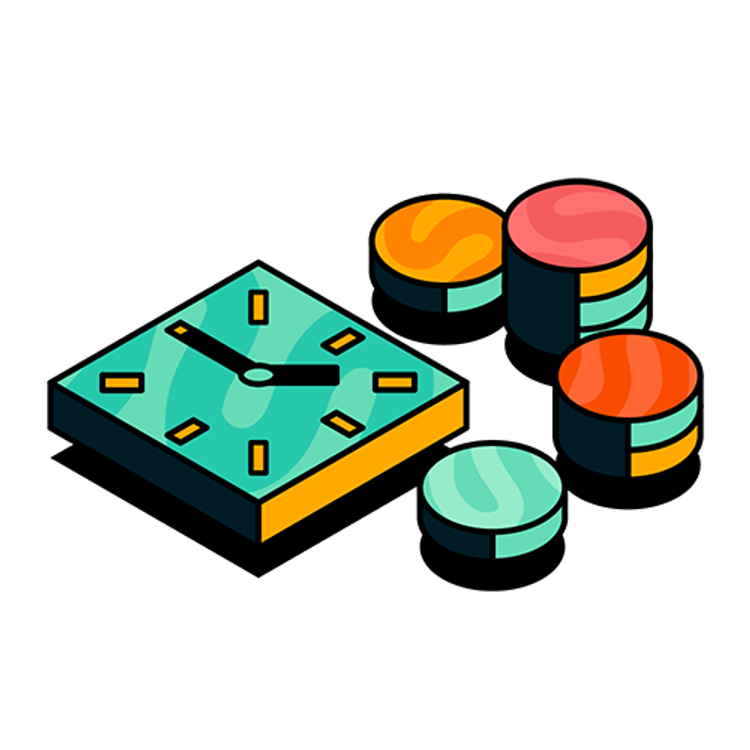
Gain complete visibility and control of each recurrence
Each recurring item is a native monday.com item. So, you can see it in your reports, timelines and everywhere else in monday.com that items are used, and edit each task individually. Have more control over scheduling recurring tasks by selecting customisable end dates, repetitions and working days.
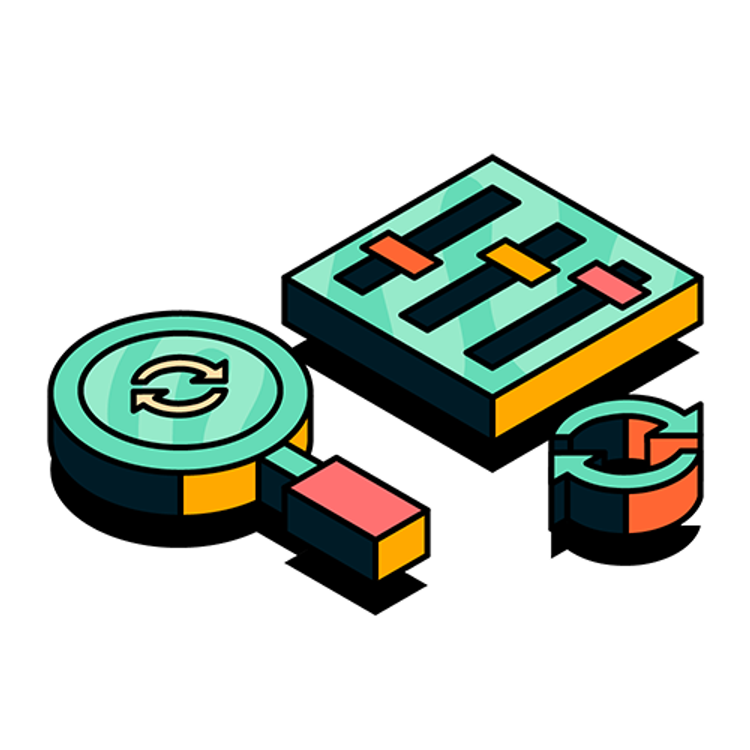
Simplify your workflow and ensure nothing crucial is missed
You no longer need to manually create recurring tasks, use suboptimal automations or set regular reminders in your calendar. With Recurring Tasks, you can now have all your regular and recurring tasks show in your monday.com board in just one step, simplifying your workflow and ensuring no task gets overlooked.

Features that easily automate your task scheduling
Automatic Scheduling
Automatic Scheduling
Have complete control over when your recurring tasks appear on your board, giving you a cleaner and more organised workflow.
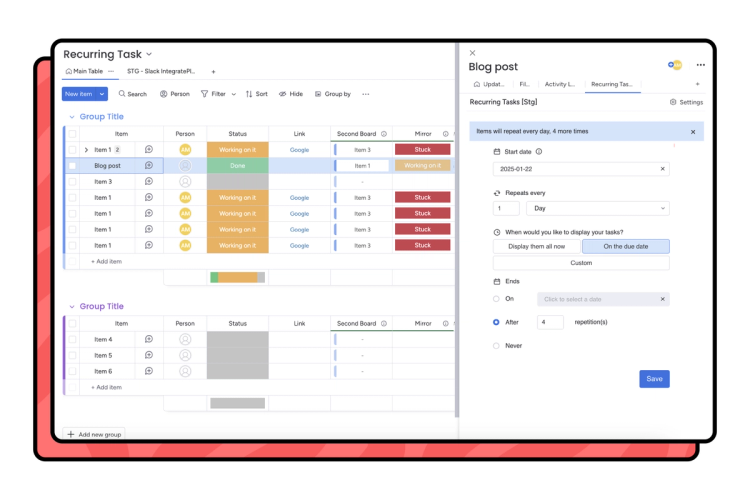
No more workarounds
No more workarounds
Start accurately reflecting repetitive tasks in your monday.com boards. No more time wasted creating recurring tasks manually or setting reminders.
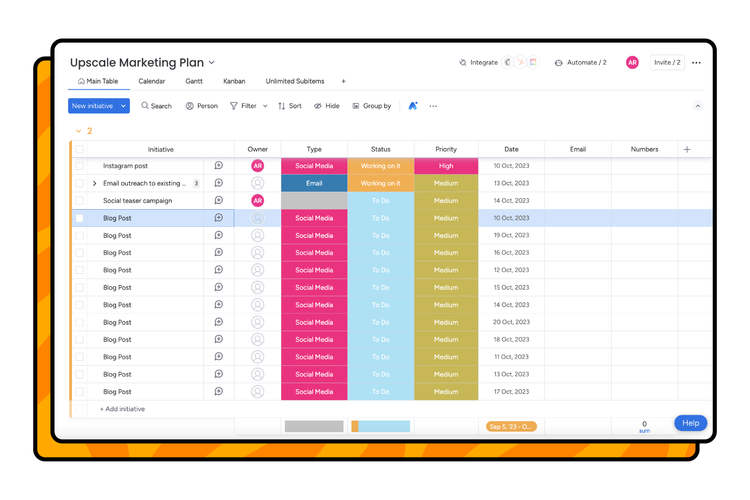
Create and edit recurring tasks
Create and edit recurring items or subitems in your board directly from the side-view panel and have more visibility over your periodically recurring tasks.
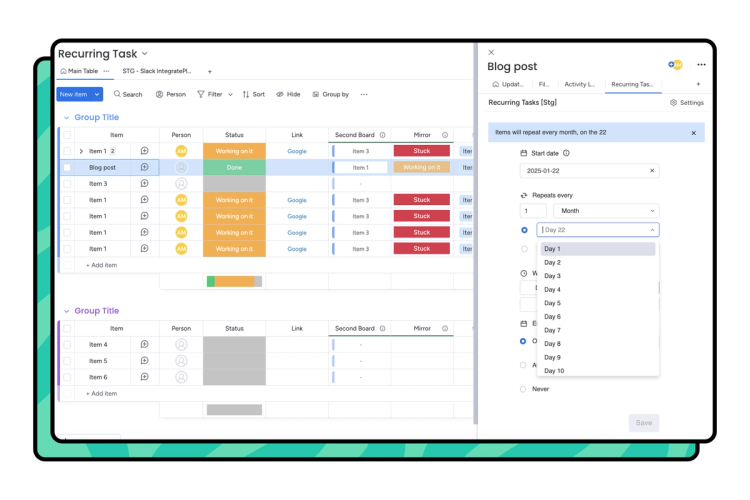
Automatic Scheduling
Have complete control over when your recurring tasks appear on your board, giving you a cleaner and more organised workflow.
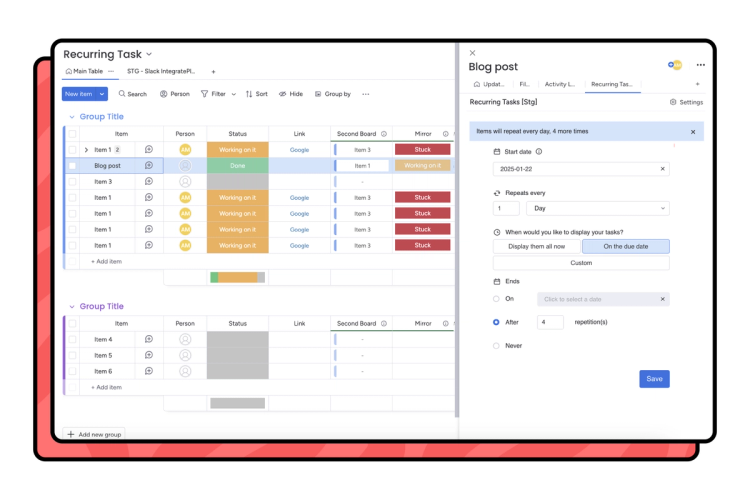
No more workarounds
Start accurately reflecting repetitive tasks in your monday.com boards. No more time wasted creating recurring tasks manually or setting reminders.
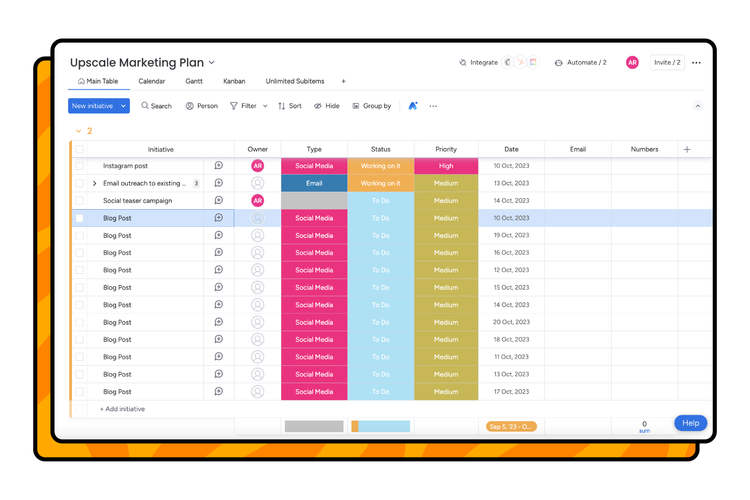
How does our app go beyond manual task creation in monday.com?
Our app keeps your boards in sync with your schedule, meaning you can set it, forget it, and get more done!
See how the Recurring Tasks app stacks up against the existing monday.com functionality.
See how the Recurring Tasks app stacks up against the existing monday.com functionality.
| Feature type | Capability | Recurring Tasks for monday.com | Existing feature in monday.com |
|---|---|---|---|
| General | Create recurring items and subitems and have them instantly appear in your board | ✔︎ | ✖ |
| General | Edit recurring tasks directly from inside the item page | ✔︎ | ✖ |
| General | Generate recurring tasks from a single original item | ✔︎ | ✖ |
| General | Schedule the creation date for a specific item without automation | ✔︎ | ✖ |
| Custom scheduling | Set tasks to recur on specific days, weeks, months, or years | ✔︎ | ✖ |
| Custom scheduling | Customise your working days for task recurrences | ✔︎ | ✖ |
| Custom scheduling | Option to add an end date to recurring tasks | ✔︎ | ✖ |
Pricing
The Recurring Tasks for monday.com app offers both monthly and annual subscription options. The monthly subscription allows users to pay monthly, while the yearly subscription provides a 15% discounted rate. Please note that all prices mentioned are exclusive of VAT.
Monthly USD
| Users | Price |
|---|---|
| Up to 2 | 0 |
| Up to 3 | 9 |
| Up to 5 | 15 |
| Up to 10 | 30 |
| Up to 15 | 45 |
| Up to 20 | 50 |
| Up to 25 | 55 |
| Up to 50 | 85 |
| Up to 100 | 150 |
| Up to 200 | 300 |
| Up to 500 | 600 |
| Unlimited | 1,000 |
Yearly USD
| Users | Price |
|---|---|
| Up to 2 | 0 |
| Up to 3 | 84 |
| Up to 5 | 144 |
| Up to 10 | 300 |
| Up to 15 | 456 |
| Up to 20 | 504 |
| Up to 25 | 552 |
| Up to 50 | 864 |
| Up to 100 | 1,524 |
| Up to 200 | 3,060 |
| Up to 500 | 6,120 |
| Unlimited | 10,200 |
Recurring Tasks FAQs
What is Recurring Tasks for monday.com?
Recurring Tasks is the first app that lets you create any number of recurring items all at once. You can accurately reflect tasks that are routine or regularly occurring in your monday.com boards, calendar, timelines, Kanban and reports.
How can I create a recurring task in monday.com with a subitem?
Open a subitem task already created on your board and install Recurring Tasks in the side-view panel tab. For Recurring tasks to work for subitems as well, the app must be installed once in a subitem task in the side-view panel tab.
Where can I learn about Recurring Tasks for monday.com?
Read our intro blog for help getting started with Recurring Tasks for monday.com. Get step-by-step instructions, along with some example use cases.
What happens if I uninstall Recurring Tasks for monday.com?
If you uninstall Recurring Tasks for monday.com, you won't be able to continue using the app. However, the recurring tasks you created will remain, and you can continue to edit and interact with them.
Can I edit the batch of recurring tasks I created and edit or delete them all together?
You cannot edit already-created recurring items in a batch; you must edit/delete them individually.
Who can use Recurring Tasks for monday.com?
Once installed, Recurring Tasks for monday.com is available for everyone in that monday.com account to use. Just add the app to each board directly from the item view in that board.
Can I choose when I want my tasks to show up on my board?
Yes! With Automatic Scheduling, you can select if you want the task to be created 'On the due date' or on a 'Custom' date (e.g., 7 days before).
Can I select a no-end date?
Yes, select the 'Never' option when selecting the end date to your automatic schedule.
Can I edit or delete the scheduled recurring task?
Yes, you can edit or delete the automatically scheduled recurring task at any time by accessing the recurring task detail.
What happens when I stop the automatic scheduling?
Stopping the automatic scheduling of a recurring task does not delete the original item. Instead, it pauses the schedule while keeping the previously-created items on your board.
Why is it necessary to keep the last recurring task created with Automatic Scheduling?
Keeping the most recent item is crucial because it retains the Automatic Scheduling information. If an item is deleted, then the automatic scheduling will stop.
What happens if a task is completed before its due date?
If a task is completed before its due date, the automatic scheduling will continue as usual, with the next occurrence appearing on the scheduled date.
Can I create recurring tasks with different recurrence patterns and automatic schedules on the same board?
Yes, you can create recurring tasks with different recurrence patterns and schedules on the same board, giving you more flexibility to tailor the recurrence settings based on each task's specific requirements.
Is pricing per user or per account?
The pricing is per account and based on the number of users the account has.
Where can I purchase my plan?
Recurring Tasks supports billing through monday.com. Ensure the app is installed in your account first, and then complete the following steps:
- Click on the 'Installed Apps' button located at the top right corner of the monday.com App marketplace. Click on Recurring Tasks.
- You will be redirected to the app's main page. Click on the 'Billing' tab found in the menu at the top left of your screen.
- Once in the Billing tab, click on 'Upgrade plan'.
- Choose a plan to your liking based on what works best for you and your team. Once you select a plan, click on 'Continue to checkout', located at the bottom right corner of your screen.
Pay by credit card or PayPal and click 'Complete your purchase' at the bottom right corner of your screen.
Can I change my plan?
If you purchased a paid plan and would like to change it before it is renewed, please contact us through our support portal. If you are still in the trial phase, just cancel the current plan and purchase the one you prefer.
How much are VAT charges and rates?
VAT charges and rates vary depending on the rules and regulations of the country where you are making the purchase. For further information, please check with your finance team or relevant authorities.
What about privacy and security?
Visit our End User License Agreement and Privacy Policy for more information.
Elevate your efficiency in monday.com with Recurring Tasks
Start your free 14-day trial of Recurring Tasks today to save time, avoid workarounds and accurately reflect your work in monday.com.