Unlimited Subitems for monday.com
Learn how to extend the monday.com item/subitem hierarchy by adding as many levels of child subitems as you need.
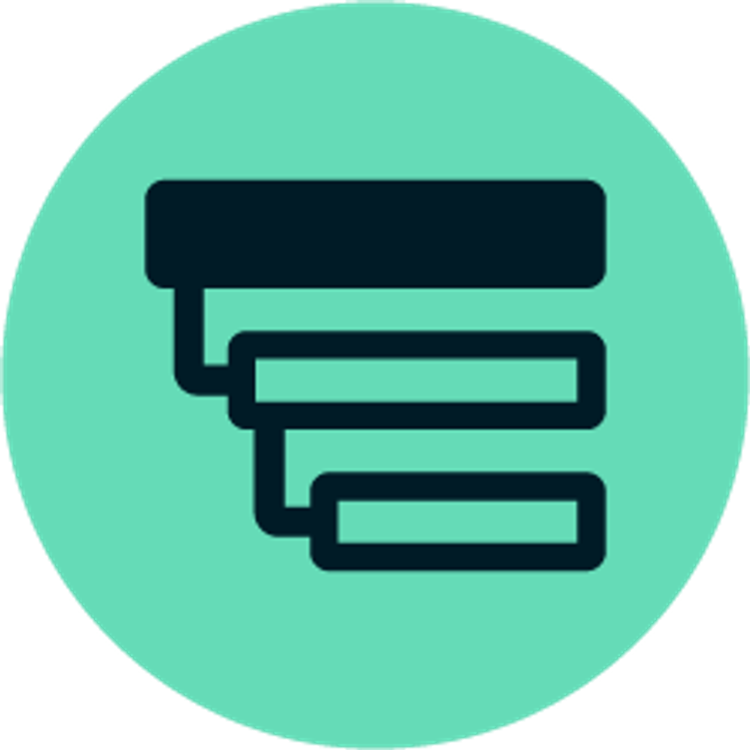
Thank you for installing Unlimited Subitems for monday.com! Here, we'll walk you through every step to help you get started with your new app and ensure you're equipped with the knowledge and tools you need to get started.
To break down your subitems into additional levels of subitems, simply add the Unlimited Subitems board view to your board. You can do this by clicking on the + symbol at the top of your board and then selecting Apps.
To break down your subitems into additional levels of subitems, simply add the Unlimited Subitems board view to your board. You can do this by clicking on the + symbol at the top of your board and then selecting Apps.

In the Views Center, under Installed Apps, you’ll find Unlimited Subitems. You can rename the view to whatever you like or leave it as Unlimited Subitems. This is where you’ll be able to create and edit your custom hierarchy of subitems.
Getting Started
Now that you have installed and are ready to use Unlimited Subitems for monday.com, watch our series of mini how-to videos below, where Amalia, our product marketing manager, will guide you through the essential features and functionalities, helping you to upscale your project management and enhance team collaboration within monday.com.
⚠️ Important for monday CRM, monday dev, and monday service users
⚠️ Important for monday CRM, monday dev, and monday service users
If you're using Unlimited Subitems in monday CRM, monday dev, or monday service, you'll need to use the 'Item Card' view to edit your subitems. Here's a quick guide on how to set it up:
- Click the item you want to edit.
- Click '+' on the top bar of the pop-up that appears.
- Select 'Item Card' from the menu.
- Set 'Item Card' as your default view for quicker edits.
1. Creating new child subitems
How to create new child subitems
Unlimited Subitems makes it simple to expand the functionality of your monday.com boards, giving you greater flexibility and control over your tasks and projects.
Follow our step-by-step how-to demo to quickly set up and start using Unlimited Subitems with your monday.com account and:
- Organize and manage tasks with unlimited subitem levels.
- Track all the details and layers of your projects in one place.
- Showcase your work with clear, detailed progress tracking.
Please update your cookie preferences below to view this content.
2. Adding Columns
How to add columns
Unlimited Subitems makes it easy to customize your subitems by adding columns, giving you greater flexibility and control over your data.
Follow our step-by-step how-to demo to add columns to your subitems and:
- Capture specific details by tailoring subitem columns to your project needs.
- Streamline your workflow by organizing subitem data more effectively.
- Enhance collaboration by providing clear, detailed information at every level.
Please update your cookie preferences below to view this content.
3. Edit a subitem
How to edit a subitem
Unlimited Subitems makes it simple to update and manage subitems, giving you full control over your tasks and details.
Follow our step-by-step how-to demo to edit your subitems and:
- Make updates in real-time to keep your data accurate and relevant.
- Adjust subitem details to reflect changes in priorities or scope.
- Ensure your team stays aligned with the latest information.
Please update your cookie preferences below to view this content.
4. Deleting subitems
How to delete a subitem
Unlimited Subitems makes it easy to clean up your boards by removing unnecessary or outdated subitems.
Follow our step-by-step how-to demo to delete subitems and:
- Keep your boards organized by removing tasks that are no longer needed.
- Avoid clutter and focus on the most relevant items for your team.
- Ensure your workflows stay streamlined and efficient.
Please update your cookie preferences below to view this content.
5. Moving subitems
How to move a subitem
Unlimited Subitems makes it easy to rearrange your tasks, ensuring your workflow stays organized and efficient.
Follow our step-by-step how-to demo to move subitems and:
- Rearrange subitems to match your project priorities.
- Keep related tasks grouped together for better visibility.
- Adapt your board structure effortlessly as your needs evolve.
Please update your cookie preferences below to view this content.
6. Moving subitems in bulk
How to move subitems in bulk
Unlimited Subitems makes it simple to organize multiple tasks at once, saving you time and keeping your workflow efficient.
Follow our step-by-step how-to demo to quickly move subitems in bulk and:
- Streamline your board by reorganizing multiple subitems simultaneously.
- Group related tasks together to enhance clarity and visibility.
- Quickly adapt your board structure as your projects evolve.
Please update your cookie preferences below to view this content.
7. Reordering subitems
How to reorder subitems
Unlimited Subitems makes it effortless to keep your tasks organized by letting you reorder subitems with ease.
Follow our step-by-step how-to demo to quickly reorder your subitems and:
- Arrange tasks in the sequence that best suits your workflow.
- Highlight priorities by moving the most important subitems to the top.
- Ensure your board reflects your evolving project needs in real time.
Please update your cookie preferences below to view this content.
8. Accessing the 'Storage' board
How to access the ´Storage´ board
Unlimited Subitems makes managing your subitems seamless by allowing you to access the dedicated storage board easily.
Follow our step-by-step how-to demo to access your storage board and:
- View all your subitems in one centralized location.
- Perform bulk edits or actions for efficient task management.
- Keep a complete overview of your subitems, ensuring nothing gets overlooked.
Please update your cookie preferences below to view this content.
9. Create roll-up reports
How to create roll-up reports
Generate comprehensive roll-up reports that provide valuable insights into your projects.
Follow our step-by-step how-to demo to create roll-up reports and:
- Aggregate data from subitems for a big-picture view.
- Gain insights into key metrics like status, deadlines, or budget at a glance.
- Simplify reporting to share updates with your team or stakeholders effortlessly.
Please update your cookie preferences below to view this content.
Bonus features
Nested items or level
Easily know the number of immediate nested items or levels
We've added two badges that help you get a better overview of the size and progress of your work. The first badge shows the number of subitems that item has in the immediate sub-level. The second badge shows the total number of levels below that item.
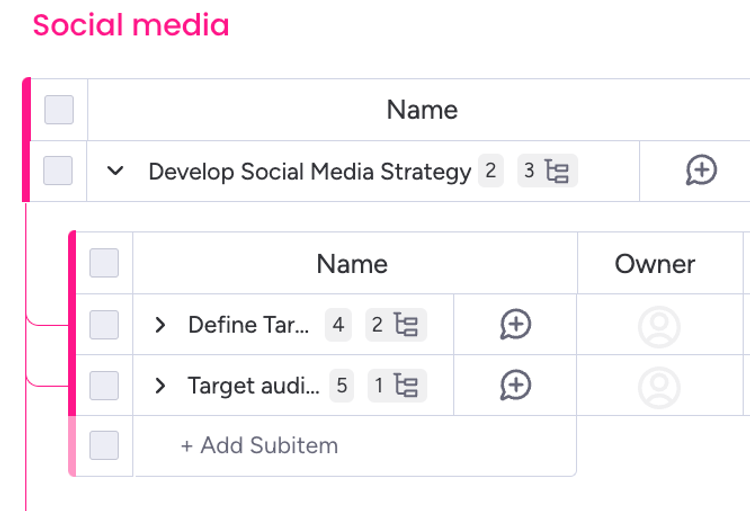
Display themes (light, dark and night mode)
We want you to be in control of how the platform display looks according to your preferences. For this reason, USI is compatible with the monday.com themes you want to choose! Getting tired of looking at a bright screen? Choose dark or night mode and give your eyes a rest!
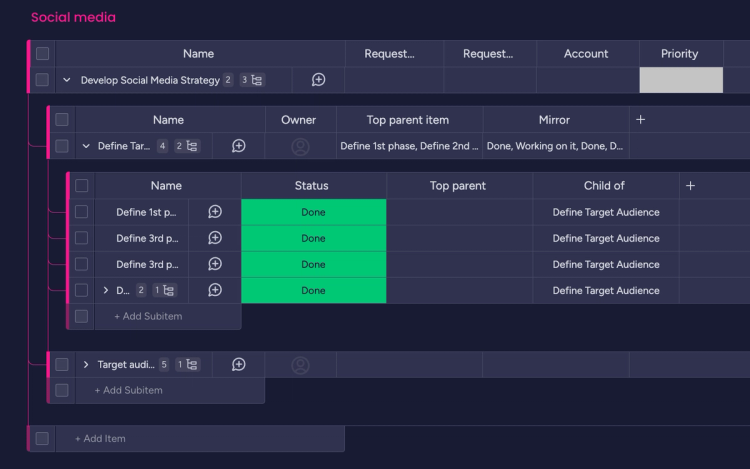
Easily know the number of immediate nested items or levels
We've added two badges that help you get a better overview of the size and progress of your work. The first badge shows the number of subitems that item has in the immediate sub-level. The second badge shows the total number of levels below that item.
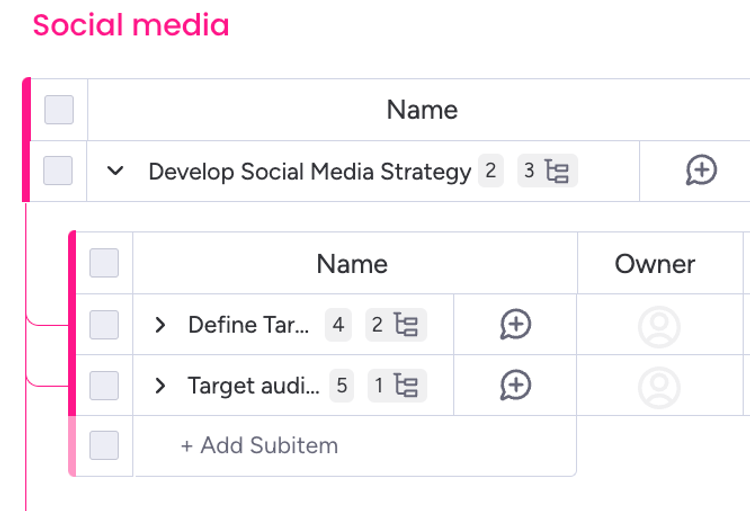
Column compatibility
Unlimited Subitem columns are only compatible with the following: checkbox, country, color picker, creation log, date, dependency, dropdown, email, file, hour, item id, last updated, link, location, long text, numbers, people, phone, rating, status, team, tags, text, timeline, time tracking, vote, week y timezone.
FAQs
What is Unlimited Subitems for monday.com?
Unlimited Subitems lets you extend the native monday.com information hierarchy by adding as many levels of subitems as you need. A visual tree view allows you to explore and modify your extended project structure, so you can accurately reflect the way you organise complex projects in monday.com.
Where can I learn how to use Unlimited Subitems for monday.com?
You can check out our documentation and our demo video to get started with the app.
Is pricing per user or per account?
The pricing is per account and it is based on the number of users the account has.
Who can use Unlimited Subitems for monday.com?
Any user with access to an account with an active Unlimited Subitems license.
Where can I purchase an Unlimited Subitems for monday.com plan?
Unlimited Subitems supports billing through monday.com. Ensure the app is installed in your account first and then complete the following steps:
- Click on the ‘Installed Apps’ button located at the top-right corner of the apps marketplace. Click on ‘Unlimited Subitems’.
- You will be redirected to the app's main page. Click on the ‘Billing’ tab found in the menu at the top left of your screen.
- Once in the Billing tab, click on ‘Upgrade plan’.
- Choose a plan to your liking based on what works best for you and your team! Once you select a plan, click on ‘Continue to checkout’ located at the bottom-right corner of your screen.
Pay by credit card or PayPal and click ‘Complete your purchase’ at the bottom-right corner of your screen.
Can I change my Unlimited Subitems for monday.com plan?
If you purchased a paid plan and would like to change it before it is renewed, please contact us through our support portal. If you are still in the trial phase, just cancel the current plan and purchase the one you prefer.
What about privacy and security?
Visit our End User License Agreement and Privacy Policy for more information.
How much are VAT charges and rates?
VAT charges and rates vary based on the rules and regulations of the country in which you are making the purchase. For further information, please check with your Finance team or relevant authorities.
Feedback
Have an idea for how we can improve Unlimited Subitems for monday.com? We'd love to hear from you! All suggestions and feature requests are very welcome. You can submit your feedback by completing the feedback form or contacting us directly. Either way, we’ll get back ASAP!
Need some help?
Our dedicated support team is on hand to get you where you want to be. Just raise a ticket in our support portal, and we’ll get back to you as soon as we can to see how we can help!