9 tips and tricks: using Slack for remote teams
Share on socials
9 tips and tricks: using Slack for remote teams
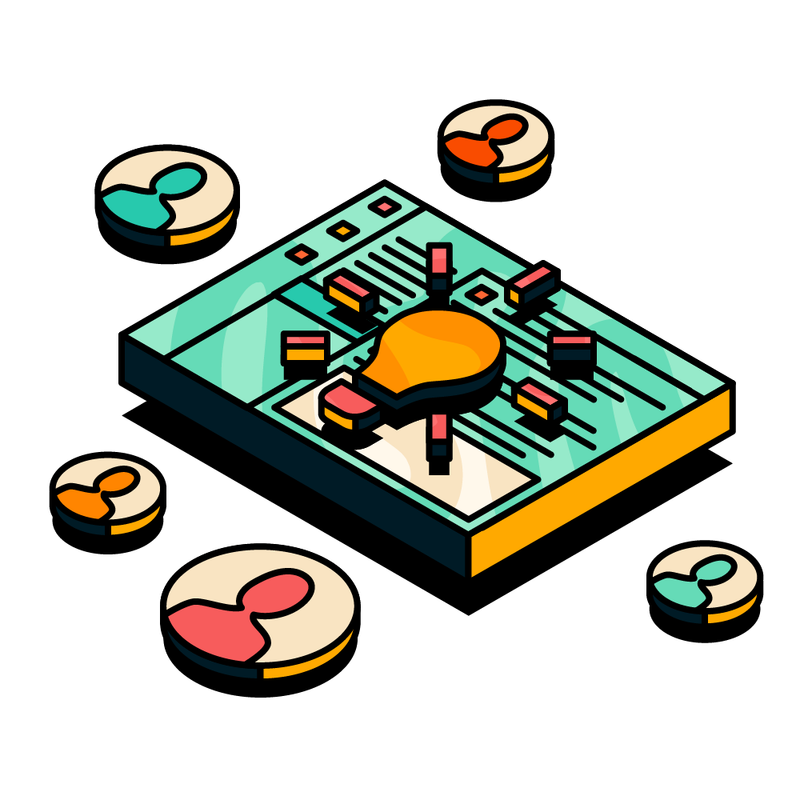
Jump to Section
Jump to section
1. Master the Slack interface
2. Structure channels effectively
3. Use Slack huddles for instant conversations
4. Automate repetitive tasks with Slack's Workflow Builder
5. Connect Slack and your other project management platforms
6. Set Slack reminders to stay on track
7. Boost team engagement with emoji reactions
8. Pin important messages for easy access
9. Harness Slack analytics to improve team performance
Final thoughts and next steps
Here's a look at the latest Slack guidance for keeping remote teams productive, aligned, and connected, with step-by-step tips to help maximise your team's efficiency.
With remote and hybrid work environments continuing to evolve, Slack remains an essential communication and collaboration tool for teams globally. As of 2024, Slack boasts over 42.7 million daily active users, and is used by 80% of Fortune 100 companies. Furthermore, it's been reported that 70% of employees using collaboration tools like Slack feel that their work has become easier and more streamlined, reducing the need for constant emails or endless meetings.
What does this data tell us?
It tells us that Slack is more than just a messaging app—it's a powerhouse for integrating workflows, managing notifications, and reducing the endless platform-switching that often bogs down remote teams.
Here, we explore the latest Slack guidance for keeping remote teams productive, aligned, and connected, along with step-by-step guidance to maximise your team's efficiency with 9 of our top tips!
Let's begin.
1. Master the Slack interface
With Slack's ever-growing list of features, mastering its interface is crucial to significantly improving your team's productivity. On average, the typical Slack user spends over 9 hours per day on the platform. If you're spending that much time in Slack, it's essential that you customise its interface to work in a way that's comfortable for you, but also allows you to leverage the platform for maximum productivity.
Slack's interface makes navigation easier than ever, with improved search, customisable sidebars, and better thread management. Take advantage of these updates to organise conversations by topic or team and pin important conversations, ensuring nothing falls through the cracks and you're capturing key updates at all times.
2. Structure channels effectively
Having well-organised channels is crucial for maintaining focus. Teams that use organised, functional channels are more likely to hit project deadlines, as efficient channel organisation helps reduce the noise and lets you concentrate on the most crucial tasks, updates and priorities.
Here's our guide to setting up your channels for maximum impact:
- Group channels by project or department (e.g., #marketing, #dev-team).
- Use clear, consistent naming conventions like 'project-[name]-updates'.
- Don't forget to set up private channels for sensitive discussions.
- Leverage Slack Connect for external collaboration with clients or partners.
By creating channels not only by team or project but also by theme—such as #announcements, #fun-stuff, or #support—you're not only reducing the clutter, but also encouraging cross-functional collaboration and nurturing more streamlined communication across all of your remote teams.
3. Use Slack huddles for instant conversations
With video meeting fatigue increasing, Slack huddles provide a lightweight alternative for quick audio-only conversations. Remote teams benefit from the ease of hopping into a huddle for fast, synchronous discussions without the formality of a scheduled meeting.
How to use Slack huddles:
- Open any channel or direct message.
- Click on the headphone icon in the top-right corner to start a huddle.
- You can also invite others to join the huddle by sharing the link with them in a Slack message.
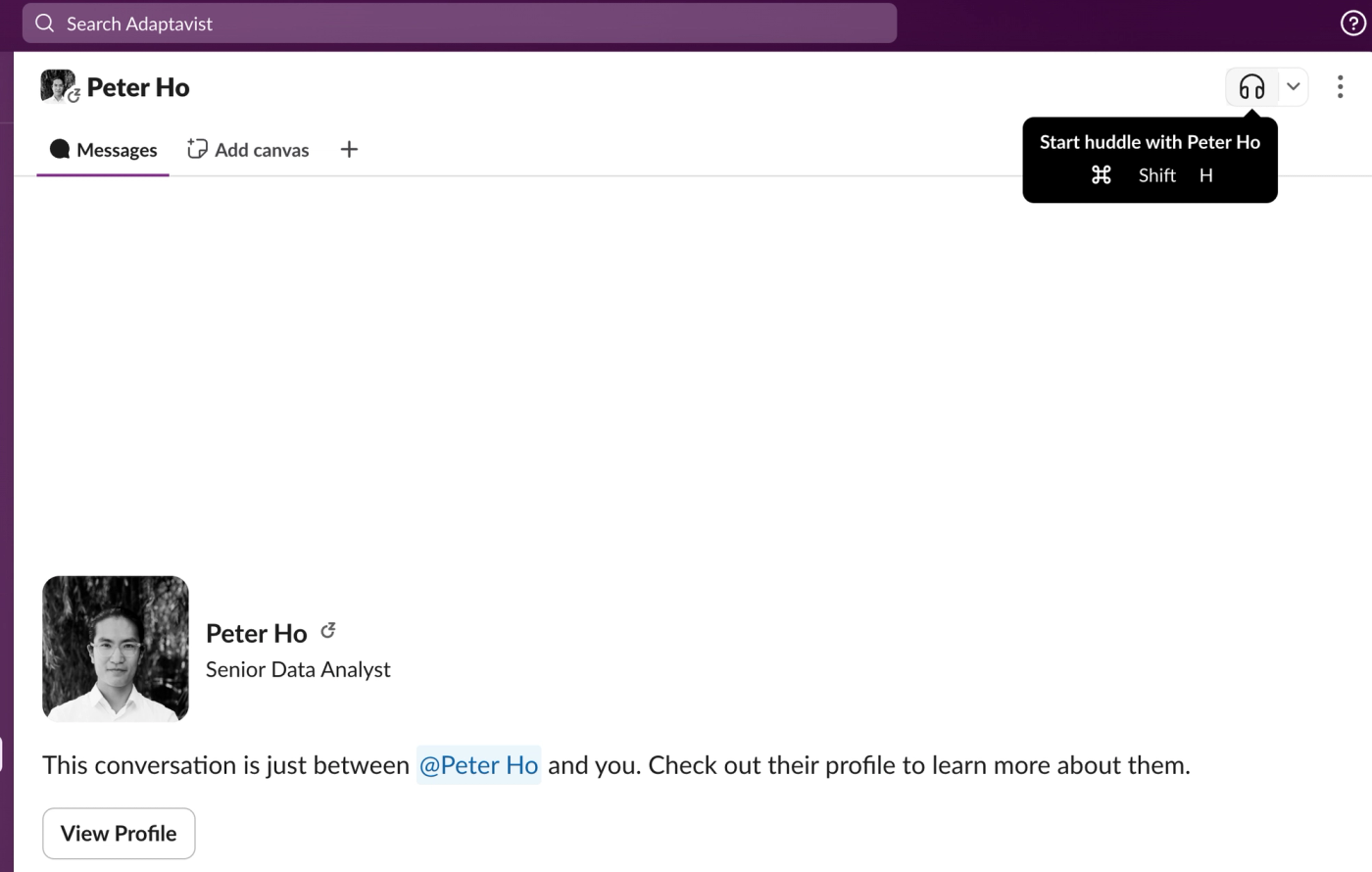
Slack huddles offer a fast, no-video-needed way to have more productive conversations with your remote team members.
4. Automate repetitive tasks with Slack's Workflow Builder
Slack's Workflow Builder allows you to automate repetitive tasks, like onboarding new hires, requesting time off, or gathering daily updates. You can even trigger workflows from specific Slack messages, making it easier to keep processes consistent and efficient across your remote team.
How to access the Workflow Builder:
1. Go to 'Tools' > 'Workflow Builder'.
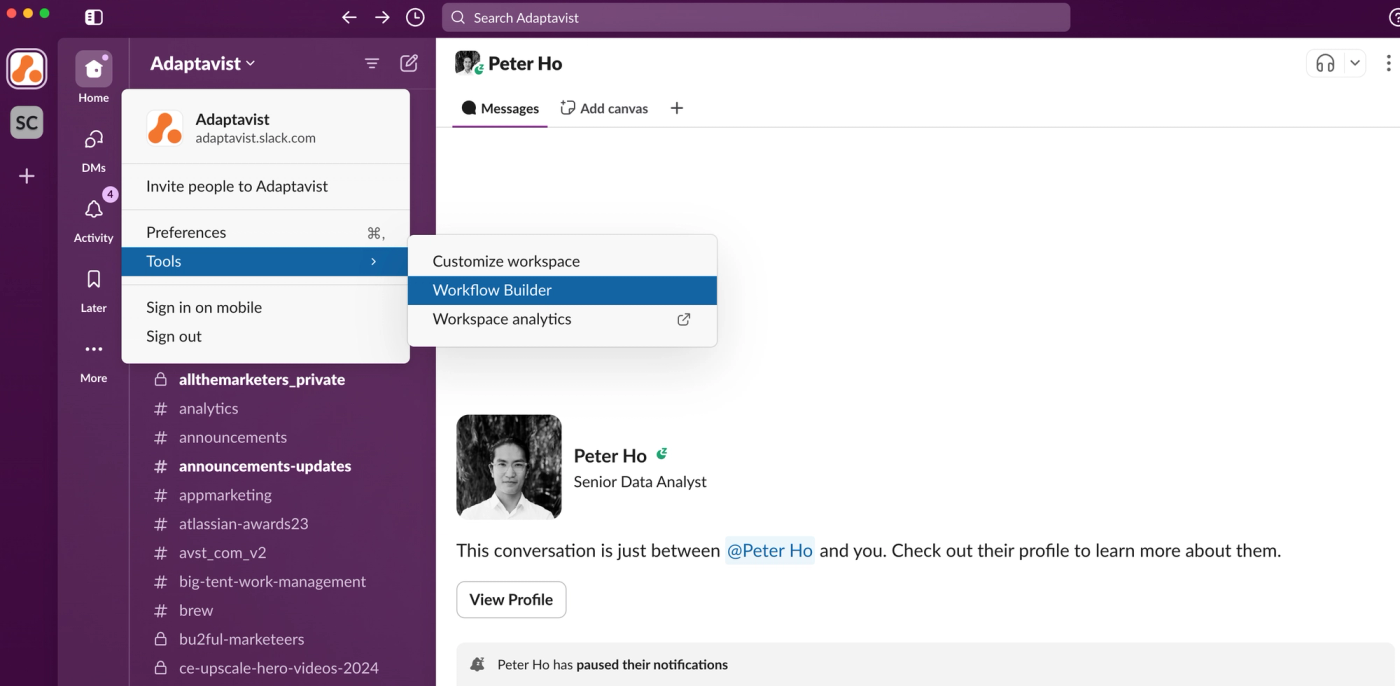
2. Click '+ New Workflow'.
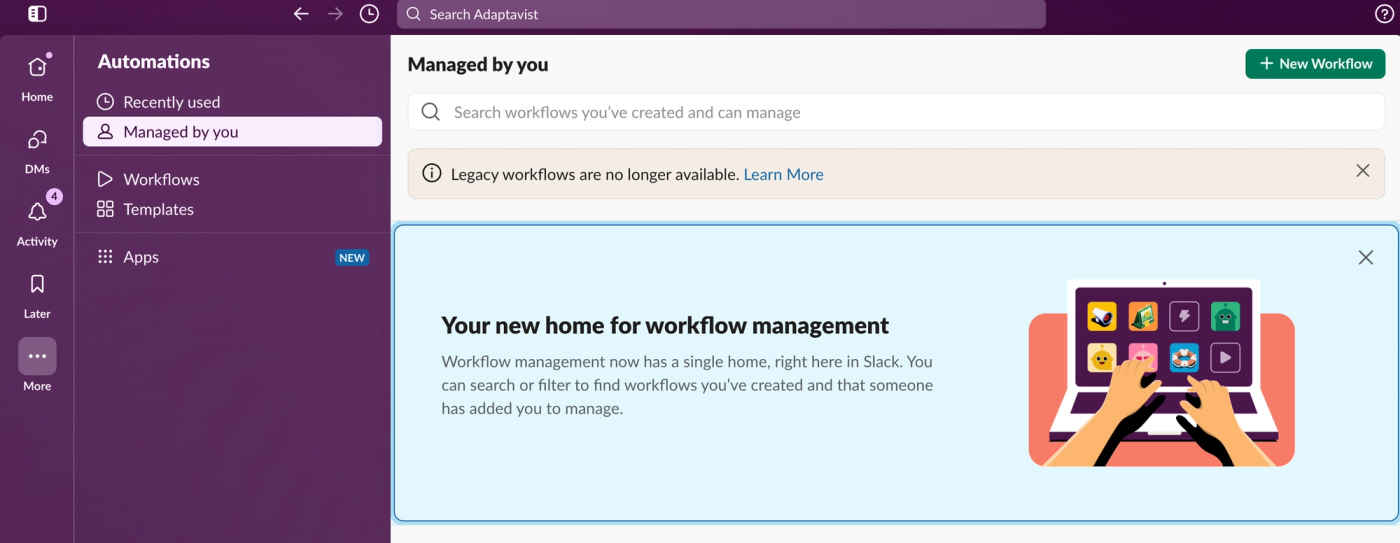
3. Then select either 'Build Workflow', to build a new workflow from scratch, or 'Select from template', and select one of Slack's ready-made templates to help you get started.
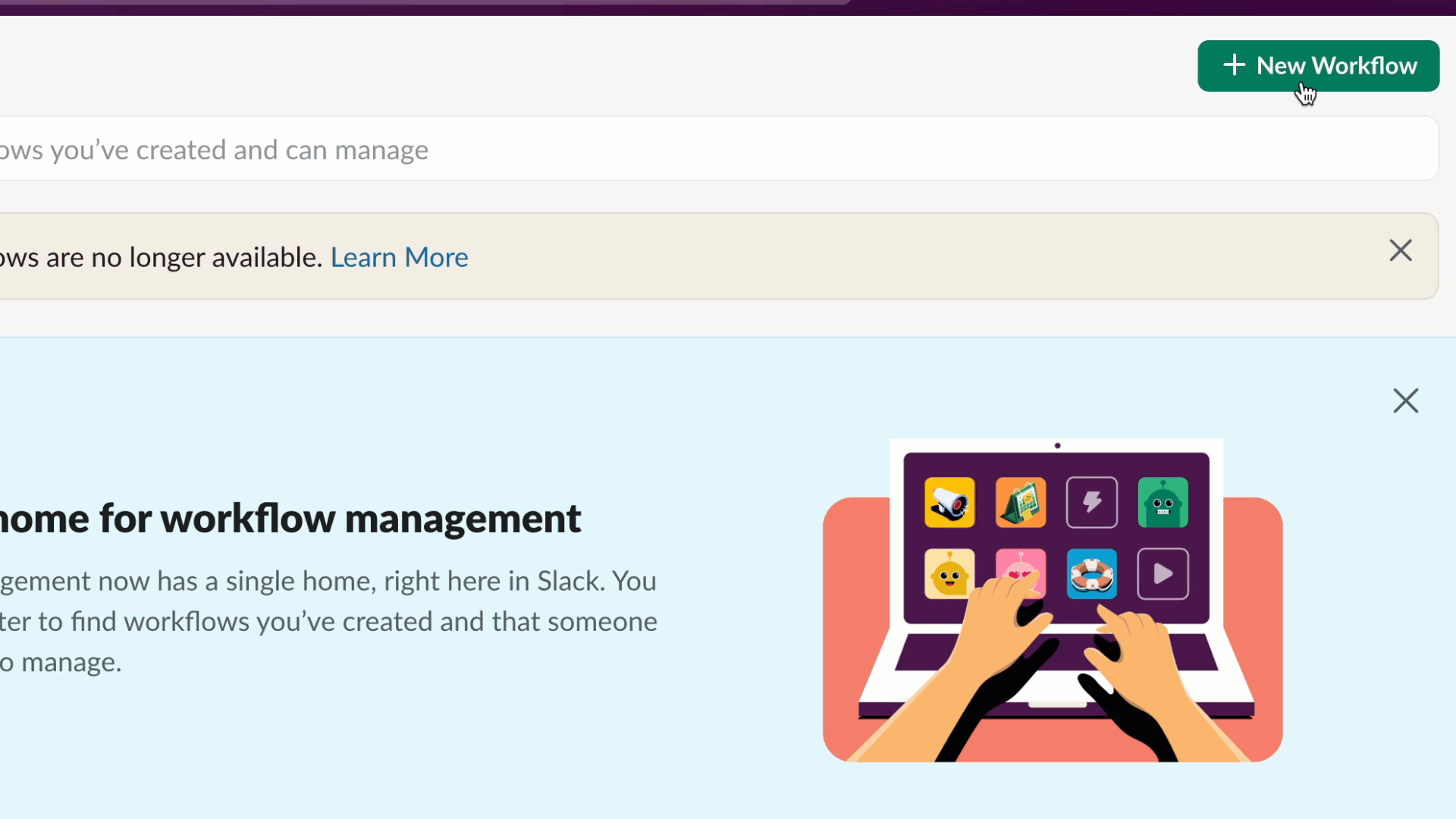
4. If you're creating a new workflow from scratch, you’ll need to set a trigger (e.g., form submission or message) and define an action (e.g., send a message or update a status).
5. Once you've selected the event or trigger to start the workflow, and what you'd like to happen once that trigger has been actioned, click 'Finish Up' in the top-right corner of the Workflow Builder.
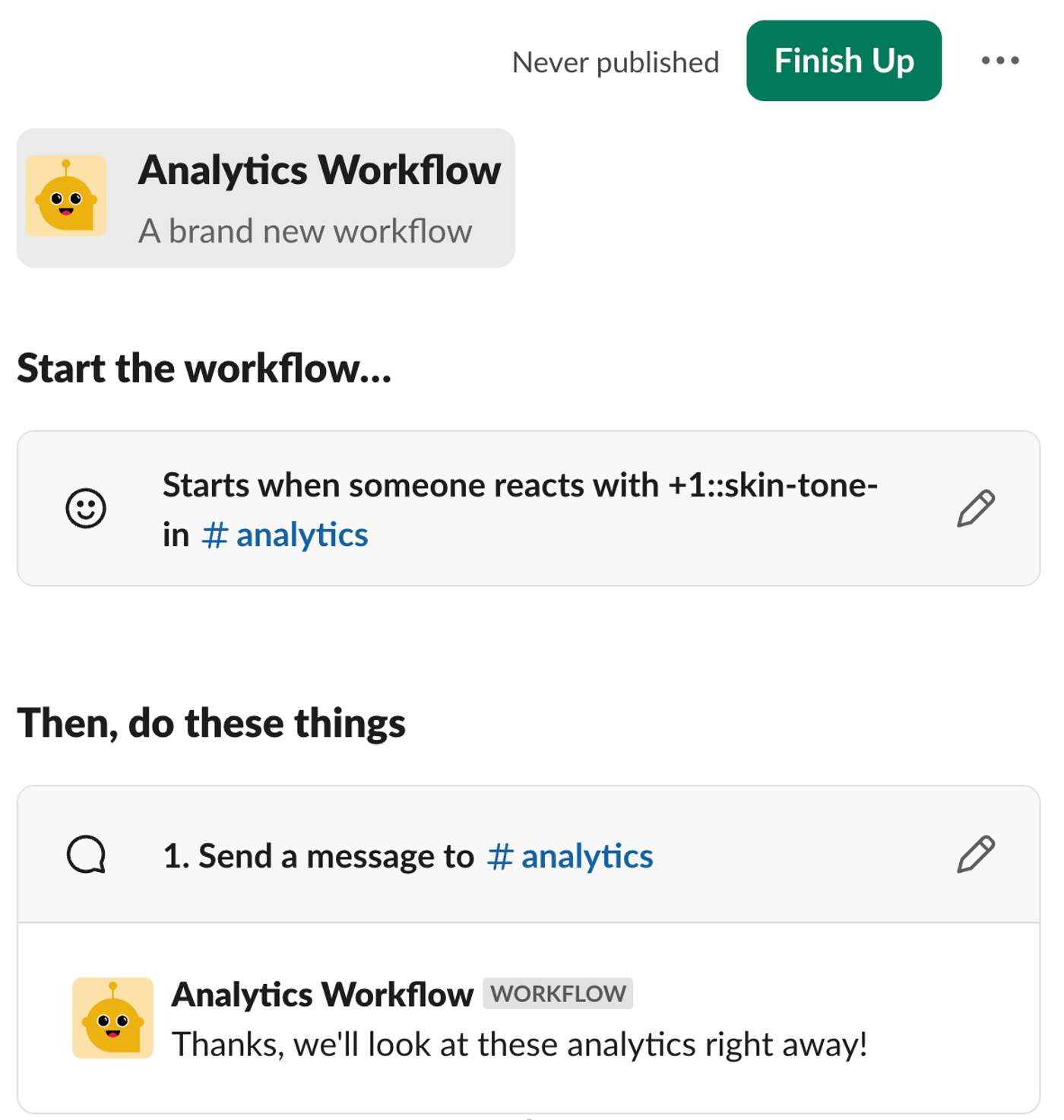
6. Review your workflow's details and permissions.
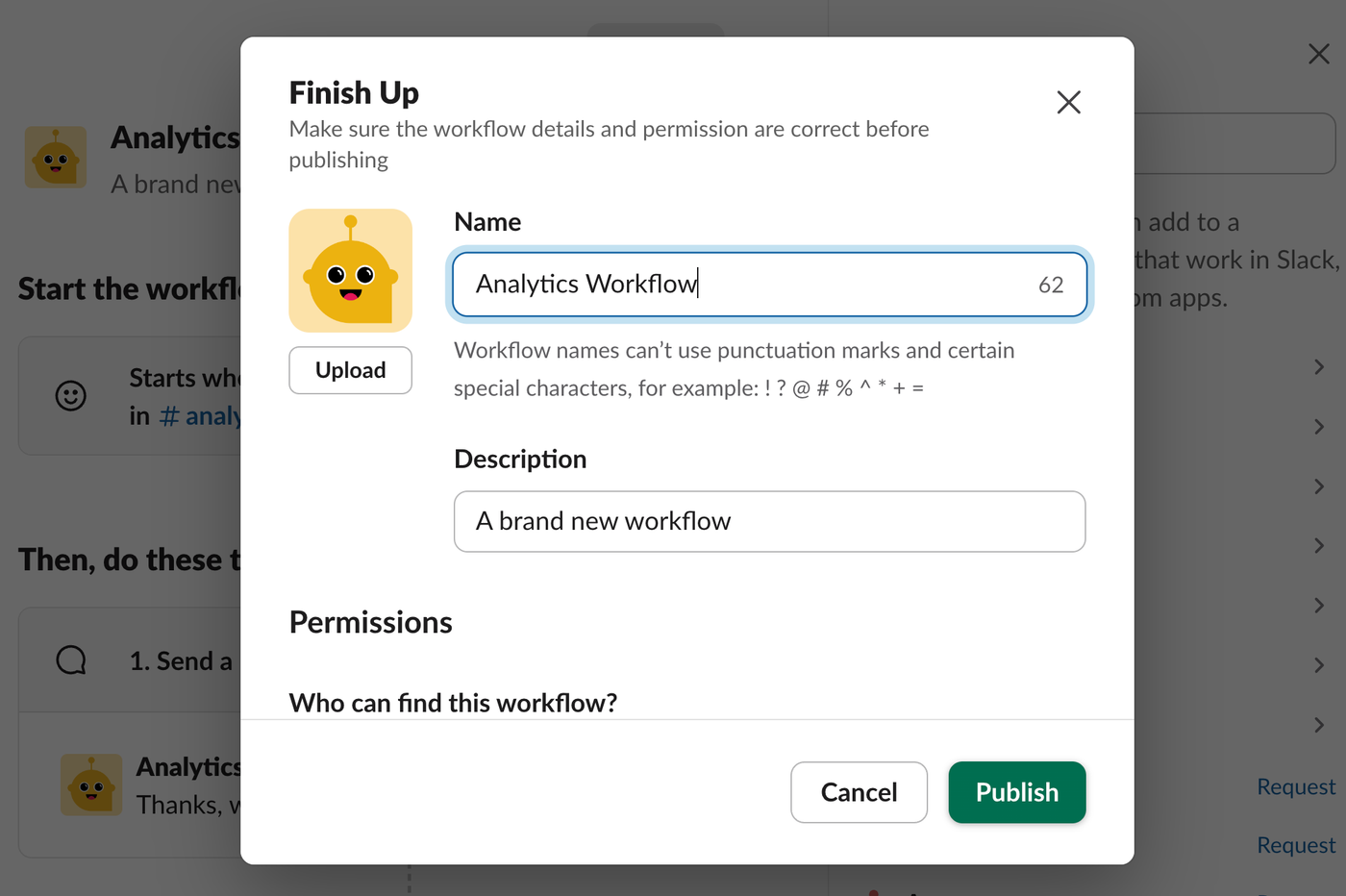
7. Click 'Publish’ to publish the workflow and let Slack do the rest!
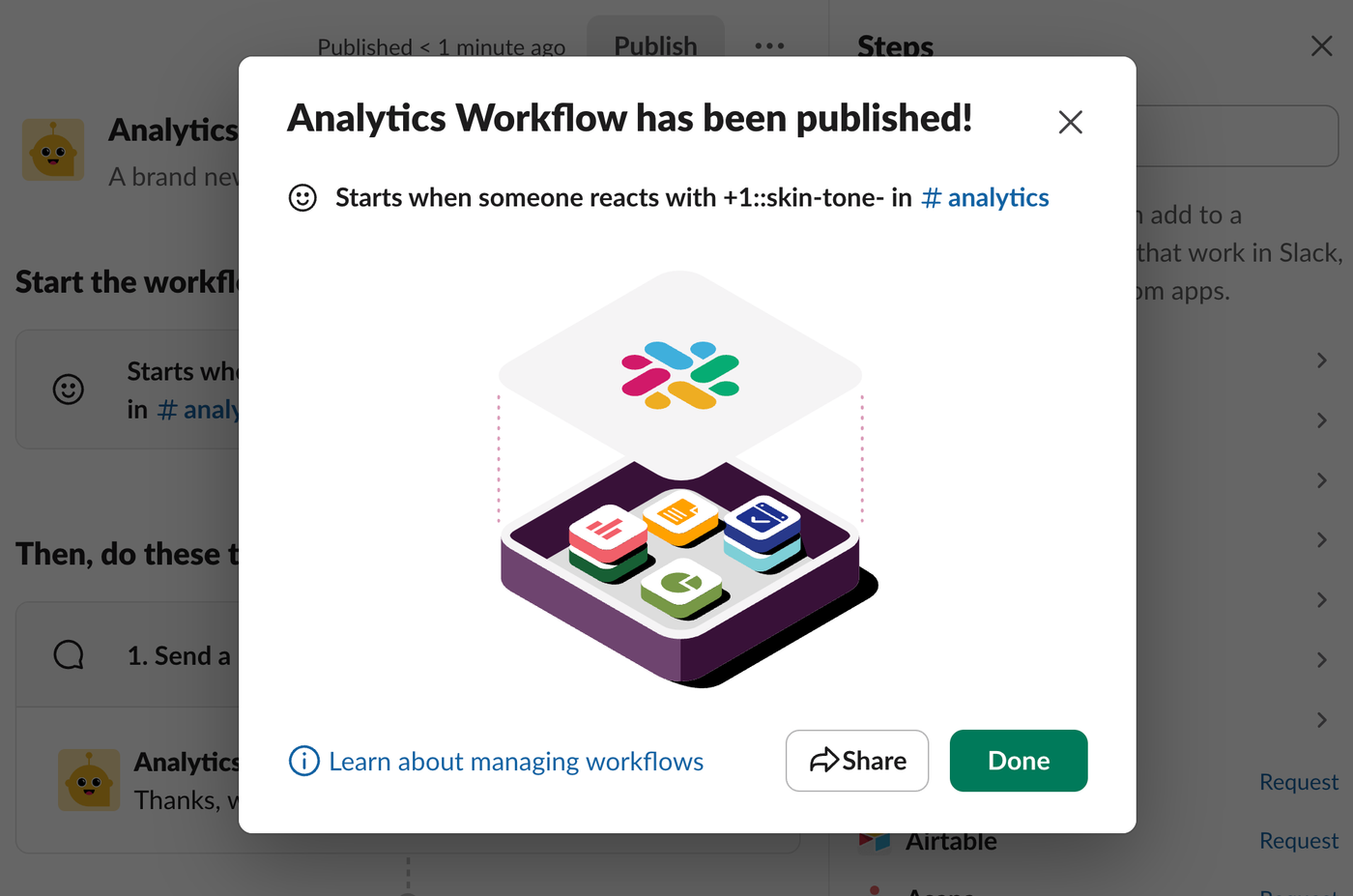
Explore Slack's guidance here for more detailed instructions on how to set up and customise workflows using Workflow Builder.
Please note that, Slack Workflow Builder is only available on paid plans. Learn more about Slack's paid plans, and choose one that's right for your team here.
5. Reduce platform-switching between Slack and your other project management platforms
One of the biggest challenges for remote teams is reducing repeated platform-switching. It's one of the largest productivity drains for remote teams daily, and studies show that 49% of remote workers feel more efficient when they minimise app-switching.
For example, if your team uses monday.com for project management, the constant back-and-forth between platforms becomes exhausting. Furthermore, as exhaustion increases, so too does the risk of important deadlines, updates, and milestones slipping through the cracks!
Enter Integrate Plus for monday.com and Slack, the app crafted to elevate your team's workflow and efficiency in monday.com and Slack. With Integrate Plus, you can update tasks, monitor project progress, and manage notifications without ever leaving Slack.
Gone are the days of platform-switching fatigue. Integrate Plus provides real-time actionable notifications and the ability to update monday.com boards directly from Slack, meaning fewer distractions and greater alignment across your whole team.
Turn your daily Slack conversations into action items with a simple click—helping your team stay productive, no matter where they are.
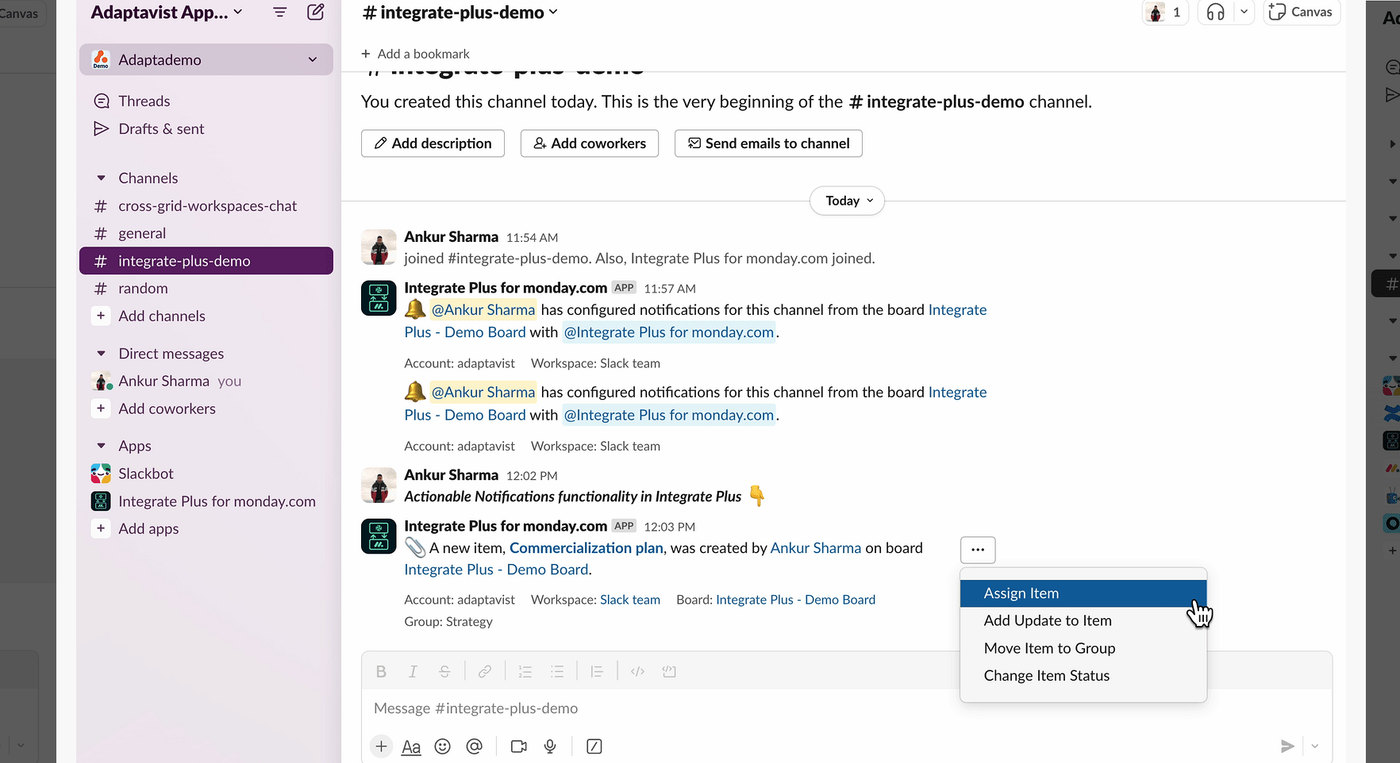
6. Set Slack reminders to stay on track
Slack's reminder feature is an underrated gem. Set reminders for important deadlines, follow-up messages, or even water breaks. For teams working across time zones, personal reminders help ensure no one misses critical updates or meetings during off-hours.
How to set a Slack reminder:
- Type: /remind me [task] at [time] (e.g., /remind me to submit the report at 2 PM).
- View and manage reminders by typing: /remind list.
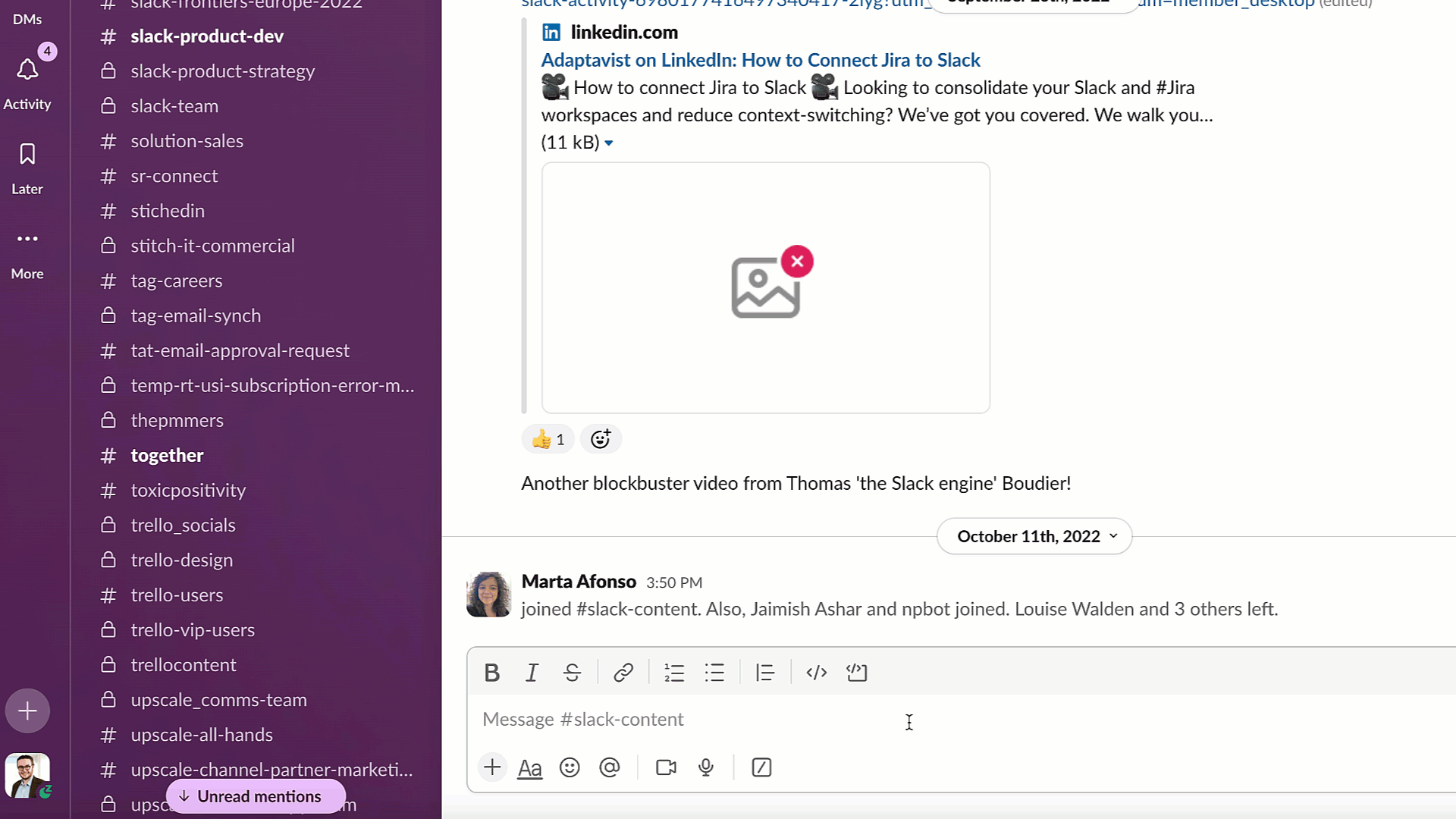
Thanks to the built-in reminder feature, remote workers can stay on track throughout the day, wherever they are, ensuring no important update is missed ever again (especially those much-needed water breaks!).
7. Boost team engagement with emoji reactions
Communication isn't just about words—emojis and reactions can add nuance and emotion to your messages (which is even harder to do when working remotely).
Encourage team members to use emoji reactions for quick feedback or to signify progress, like adding a checkmark for completed tasks. It's a fun, efficient way to engage without overwhelming team chats.
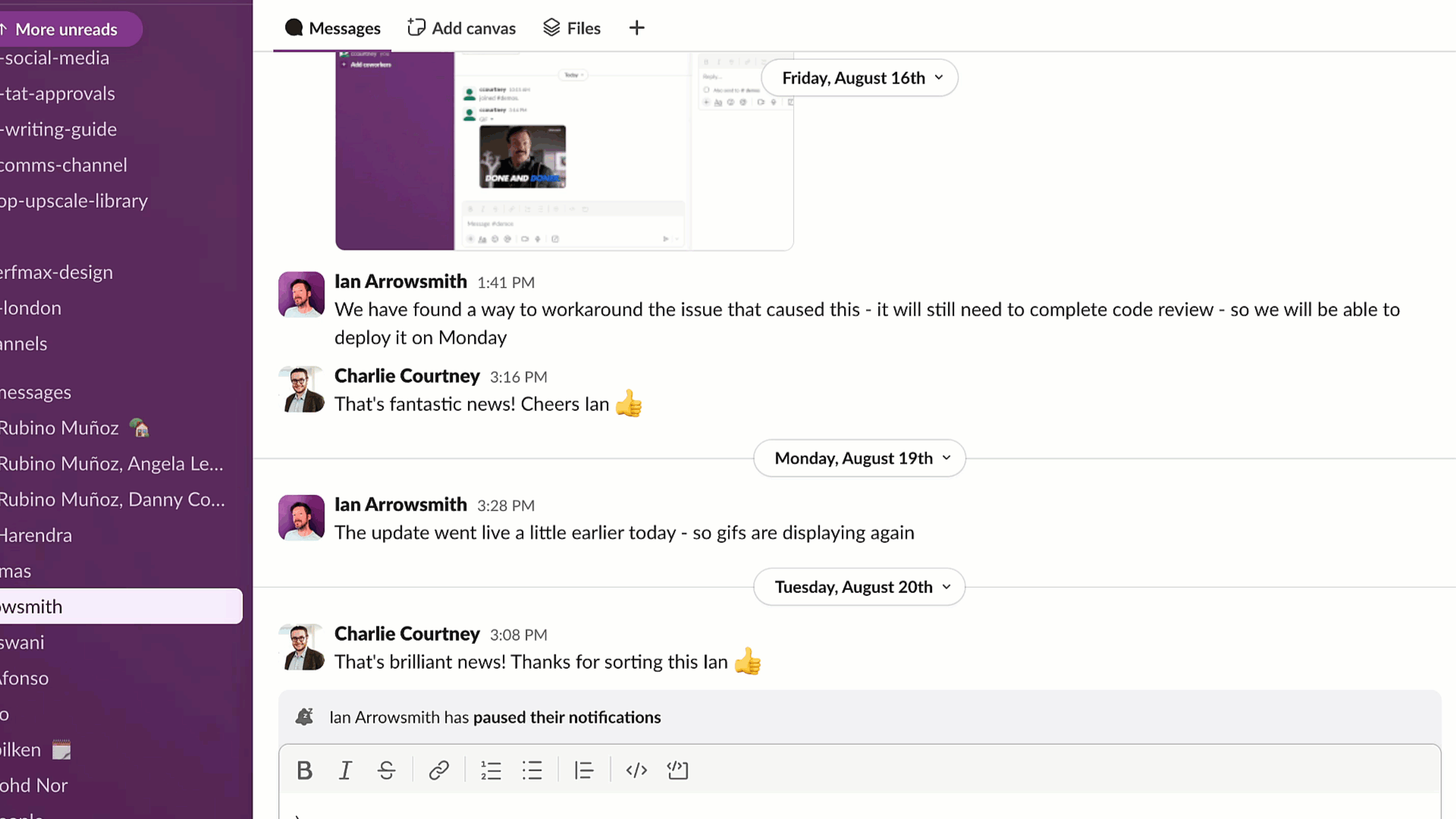
You can also use emoji reactions to trigger workflow automations in other project management platforms you and your team may be using, like monday.com.
8. Pin important messages for easy access
Slack pins are a lifesaver for keeping key messages and documents visible to the entire team. Pinning an important announcement, task list, or deadline in relevant channels ensures everyone stays on the same page without the need to scroll through endless messages.
How to pin a Slack message:
- Hover over a message, click the three dots, and select 'Pin to channel'.
- Pinned messages can be found in the 'Pinned’ tab at the top of each channel.
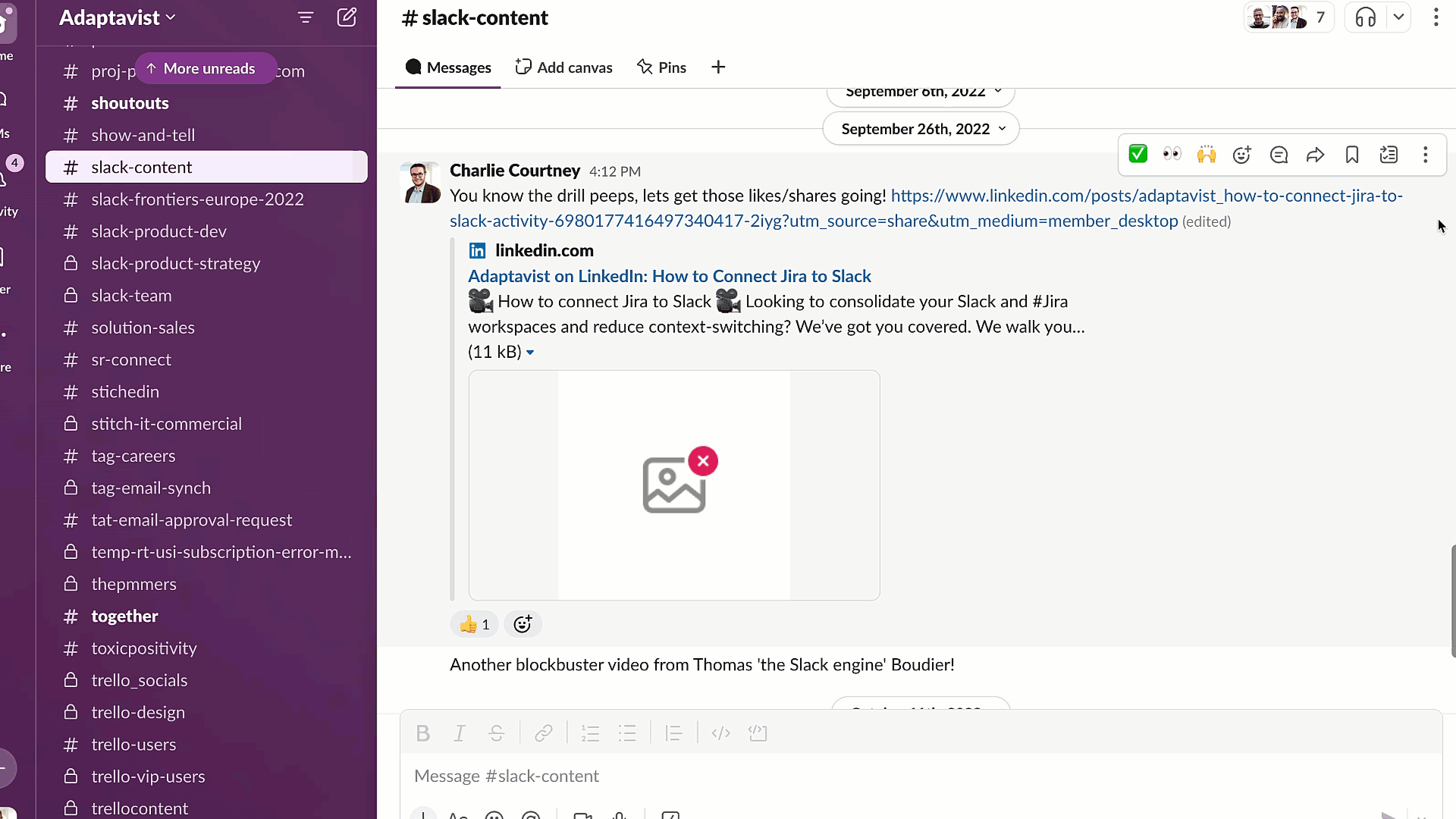
Pinning key messages to channels helps reduce time wasted searching for critical information you need quickly, and keeps important updates accessible at all times.
9. Harness Slack analytics to improve team performance
Slack's analytics feature offers deeper insights into team activity and collaboration patterns. Use these metrics to see which channels are most active, identify potential bottlenecks, or spot areas where team members may need additional support.
How to see Slack analytics:
- Go to 'Tools'> 'Workspace analytics'.
- From there, you can see and review data on message volume, channel activity, and user engagement.

It’s a great tool for remote leaders to track engagement and adjust workflows as needed.
Final thoughts and next steps
Slack is more than just a chat tool. It's a dynamic workspace where communication, task management, and productivity thrive. By implementing these tips and leveraging tools like Integrate Plus for monday.com and Slack, remote teams can stay connected, aligned, and focused at all times, ensuring that everyone moves forward together—no matter where they're located.
If you're still not sure where to get started or have any other Slack queries, feel free to get in touch with one of our in-house Slack experts, and we'd be happy to help!
Also, be sure to check out our Slack apps page for all the latest news, resources and tools to help you supercharge your Slack experience today!
Related Content
Read moreWritten by
Related Content
Read more


