Integrate Plus for monday.com and Slack has been upgraded!
Share on socials
Integrate Plus for monday.com and Slack has been upgraded!
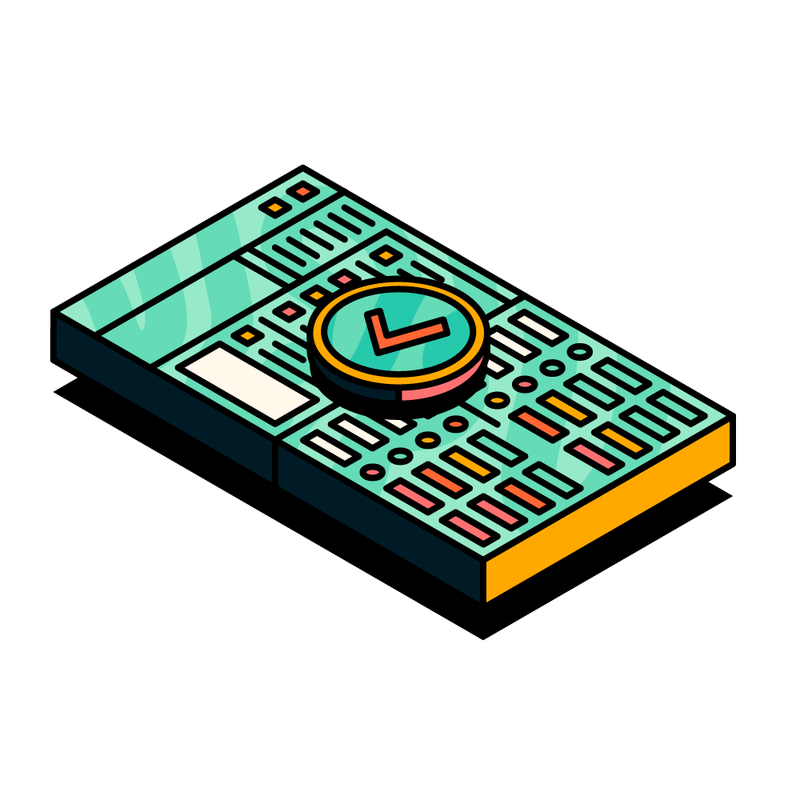
Jump to Section
Jump to section
Introducing Personal Notifications
Getting started with Personal Notifications
Personal Notifications in action
Introducing Automation Recipes
Getting started with Automation Recipes
Automation Recipes in action
Where to find out more
Our Integrate Plus for monday.com and Slack app has been updated! Check out the latest features and see how they can help you and your teams work more efficiently.
Hello and welcome to all our monday.com and Slack community members, both old and new!
We're back with some exciting news–Integrate Plus for monday.com and Slack has been upgraded, with two brand-new features designed to enhance your productivity and supercharge your efficiency while using the app.
Since launching Integrate Plus nearly six months ago, our team of developers have been hard at work, constantly looking at ways to enrich the app with new features that make our users' lives easier and smoother when working in monday.com and Slack.
Much like a London bus, you wait for one, and then two come along at once! Now, we're delighted to introduce you to our two newest features:
We're back with some exciting news–Integrate Plus for monday.com and Slack has been upgraded, with two brand-new features designed to enhance your productivity and supercharge your efficiency while using the app.
Since launching Integrate Plus nearly six months ago, our team of developers have been hard at work, constantly looking at ways to enrich the app with new features that make our users' lives easier and smoother when working in monday.com and Slack.
Much like a London bus, you wait for one, and then two come along at once! Now, we're delighted to introduce you to our two newest features:
- Personal Notifications
- Automation Recipes
In this blog, we'll share what we've been up to behind the scenes to help improve your experience with monday.com and Slack, and give you a roundup of the newest time-saving features we've developed for our Integrate Plus app.
Let's dive in!
Make task and context-switching a thing of the past
First up, if you've already hopped on the Integrate Plus train, then you can skip ahead to the next station, where we dive into the new features.
For anyone brand new to the app, don't worry; there's still plenty of time to step on board, and we've even saved you a free 14-day trial ticket to ride!
You can start your free trial by installing Integrate Plus from either the monday.com App marketplace or the Slack App Directory.
For anyone brand new to the app, don't worry; there's still plenty of time to step on board, and we've even saved you a free 14-day trial ticket to ride!
You can start your free trial by installing Integrate Plus from either the monday.com App marketplace or the Slack App Directory.
So why is Integrate Plus an essential piece in your monday.com and Slack jigsaw puzzle?
Well, do you use Slack to communicate with your team? Do some of your teammates also use monday.com? Do you find yourself constantly switching between the two platforms to assign items, make small updates, or get an idea of your project's progress? If so, you've probably realised how time-consuming this can be.
This frequent context-switching can have a seriously negative impact on your productivity, with studies showing that repeated context and task switching can decrease your productivity by 40%. (Yikes!).
That's where our app, Integrate Plus monday.com and Slack, truly shines. We've crafted our app specifically for monday.com and Slack users to boost productivity through reduced platform and context-switching. From real-time actionable notifications to managing your entire monday.com board from within Slack, our app has you covered end-to-end.
With Integrate Plus for monday.com and Slack, you'll achieve unparalleled productivity by ensuring all your essential updates are tracked, monitored and updated in monday.com—all directly from Slack!
Check out our launch blog for a more detailed introduction to Integrate Plus for monday.com and Slack, and visit our resources hub for detailed guides, hints and tips on how to get started.
Well, do you use Slack to communicate with your team? Do some of your teammates also use monday.com? Do you find yourself constantly switching between the two platforms to assign items, make small updates, or get an idea of your project's progress? If so, you've probably realised how time-consuming this can be.
This frequent context-switching can have a seriously negative impact on your productivity, with studies showing that repeated context and task switching can decrease your productivity by 40%. (Yikes!).
That's where our app, Integrate Plus monday.com and Slack, truly shines. We've crafted our app specifically for monday.com and Slack users to boost productivity through reduced platform and context-switching. From real-time actionable notifications to managing your entire monday.com board from within Slack, our app has you covered end-to-end.
With Integrate Plus for monday.com and Slack, you'll achieve unparalleled productivity by ensuring all your essential updates are tracked, monitored and updated in monday.com—all directly from Slack!
Check out our launch blog for a more detailed introduction to Integrate Plus for monday.com and Slack, and visit our resources hub for detailed guides, hints and tips on how to get started.
Now, on to the main event, introducing our two newest features, Personal Notifications and Automation Recipes!
1. Stay on top of your deliverables and deadlines with Personal Notifications
First up we have the Personal Notifications feature, something our wonderful group of early adopters have been asking us about for a while now.
Until now, Integrate Plus allowed you to receive notifications about your monday.com board activity within a Slack channel. But if you're a frequent monday.com user, you might be tired of the constant 'ding ding' sound of irrelevant notifications.
Enter Personal Notifications, our latest feature that lets you take control of those alerts and bring order to the chaos. You can now filter out the noise, cut the clutter, and focus only on updates relevant to you, such as:
- When an item is assigned (or unassigned) to you.
- When an update is made to an assigned or subscribed item or subitem.
- Status changes to an assigned or subscribed item or subitem.
With Personal Notifications, you can configure and receive notifications that only concern specific users, giving you more control over your workday.
How to get started with Personal Notifications
Please update your cookie preferences below to view this content.
To set up Personal Notifications, follow these simple steps:
- Select the monday.com account you want to set Personal Notifications for from the drop-down list. If you only have one account connected, that account will be selected by default.
- Click 'Select boards' to choose the monday.com boards you want to receive notifications for. You can select one board or multiple.
- Select whether or not you want to be notified of your own actions. 'No’ is selected by default.
- Select each of the events you want to receive notifications for. Remember, these notifications appear in your 'Messages’ tab in Slack.
- Click 'Save' when your selections and preferences are complete.
You'll then see a success message letting you know you’ve successfully configured Personal Notifications!
Personal Notifications in action
As someone who uses monday.com for project management, you likely have multiple boards, groups, items, and subitems to keep track of. With varying levels of urgency and importance, some urgent, some not so urgent, it can be challenging to stay focused on the highest-priority tasks.
Well, that's where Personal Notifications come in. By customising your notification settings, you can filter out the noise and receive alerts only for the most critical items. This means you can concentrate on your work without being distracted by irrelevant notifications.
For example, if you're working on a crucial project, with Personal Notifications, you can choose to receive notifications only for items where you're directly mentioned, ensuring you stay informed about updates that directly impact your work. This allows you to maintain a deep focus mode and efficiently manage your workload without unnecessary interruptions.
So, whether you're juggling multiple tasks or collaborating with a larger team, Personal Notifications empower you to prioritise effectively and work more efficiently.
2. Harness customisable actions with Automation Recipes
Supercharge what you can achieve with Integrate Plus using highly customisable actions and triggers. Using the new Automation Recipes feature, you can set up automations that allow you to create, monitor and edit items on your monday.com boards, without having to leave Slack!
Harness the power of Automation Recipes to upscale your workflow and eliminate the hassle of making manual updates in two workspaces. With Integrate Plus, you can manage everything seamlessly in one place, saving you time and effort!
Harness the power of Automation Recipes to upscale your workflow and eliminate the hassle of making manual updates in two workspaces. With Integrate Plus, you can manage everything seamlessly in one place, saving you time and effort!
How to get started with Automation Recipes
Please update your cookie preferences below to view this content.
To set up Automation Recipes, follow these simple steps:
1. In your monday.com board, click on the ‘Integrate/Automate’ button.
2. Search for ‘Integrate Plus for Slack’ templates.
3. Choose the recipe you’d like to set up.
4. Set the trigger rules.
And voila! You can now watch your selected automation do the rest.
Automation Recipes in action
Picture this: your Marketing Team's Slack channel is constantly abuzz with conversations about the campaigns and projects you're working on, generating a flurry of messages every day. Some contain valuable insights and context relevant to your work, while others are filled with unrelated chatter and jokes that sometimes miss the mark.
Amidst this chatter, how do you ensure that the important information isn't lost? (For example, a key deadline or deliverable needed for your campaign). If only there was a way to instantly turn a Slack message into a task on your monday.com board with just a click of a button.
Well, now there is. With Automation Recipes, you can set up a simple yet powerful automation that allows you to react to any Slack message with an emoji of your choice and instantly create it as an item on your monday.com board. This ensures that important information is captured and organised, streamlining your workflow and improving cross-team collaboration.
Amidst this chatter, how do you ensure that the important information isn't lost? (For example, a key deadline or deliverable needed for your campaign). If only there was a way to instantly turn a Slack message into a task on your monday.com board with just a click of a button.
Well, now there is. With Automation Recipes, you can set up a simple yet powerful automation that allows you to react to any Slack message with an emoji of your choice and instantly create it as an item on your monday.com board. This ensures that important information is captured and organised, streamlining your workflow and improving cross-team collaboration.
Would you like some more tips to upscale your monday.com and Slack workflows?
So there you have it, a first-hand look at the latest and greatest features our engineers have been working on to help elevate your Integrate Plus experience. Why not give them a try yourself, and start your 14-day free trial with Integrate Plus for monday.com and Slack today!
To tell us more about your specific use case and the features you'd like to see implemented in the future, reach out to us! You can do this by contacting us directly; we'd be happy to help!
By following us on LinkedIn, you can stay informed of all the newest app features and get the latest news and updates as they happen.
That's all for now folks. Personal Notifications and Automation Recipes? As our friends at monday.com like to say, 'Done'.
Written by
