How to use Slack emojis to trigger actions in monday.com
Share on socials
Boost productivity by integrating Slack and monday.com with emoji reactions

Jump to Section
Jump to section
What is Integrate Plus for monday.com and Slack?
How to create a monday.com item using an emoji trigger in Slack
How to find out more
Tired of constantly switching between monday.com and Slack? Then read on to learn how to seamlessly integrate the two platforms using emoji triggers with our app—Integrate Plus!
In today's remote and hybrid-working landscape, we use more workplace tools than ever.
But are these tools working together as seamlessly as they should?
That's where our app, Integrate Plus monday.com and Slack comes in. We've crafted our app specifically for monday.com and Slack users to boost productivity through reduced platform and context-switching. From real-time actionable notifications to managing your entire monday.com board from within Slack, our app has you covered end-to-end.
With Integrate Plus for monday.com and Slack, you'll achieve unparalleled productivity by ensuring all your essential updates are tracked, monitored and updated in monday.com—all directly from Slack!
In this blog, we take a deep dive into the Integrate Plus for monday.com and Slack app and provide you with a step-by-step guide on how to create a monday.com item from Slack using a simple emoji reaction trigger.
Without further ado, let's get started.
But are these tools working together as seamlessly as they should?
That's where our app, Integrate Plus monday.com and Slack comes in. We've crafted our app specifically for monday.com and Slack users to boost productivity through reduced platform and context-switching. From real-time actionable notifications to managing your entire monday.com board from within Slack, our app has you covered end-to-end.
With Integrate Plus for monday.com and Slack, you'll achieve unparalleled productivity by ensuring all your essential updates are tracked, monitored and updated in monday.com—all directly from Slack!
In this blog, we take a deep dive into the Integrate Plus for monday.com and Slack app and provide you with a step-by-step guide on how to create a monday.com item from Slack using a simple emoji reaction trigger.
Without further ado, let's get started.
How does Integrate Plus bring monday.com and Slack together?
Our app bridges the gap between monday.com and Slack, helping you streamline your workflows and reduce the time lost to platform-switching. Integrate Plus allows you to perform key monday.com actions directly from Slack, eliminating the need to constantly switch between the two platforms.
The best part? It empowers users of all technical abilities to start automating their workflows without the need for any coding.
It's flexible, easy to use, and seamlessly integrates your monday.com and Slack workspaces.
If you haven't done so already, start by activating your free 14-day trial!
You can install Integrate Plus from either the monday.com App marketplace or the Slack App Directory.
The best part? It empowers users of all technical abilities to start automating their workflows without the need for any coding.
It's flexible, easy to use, and seamlessly integrates your monday.com and Slack workspaces.
If you haven't done so already, start by activating your free 14-day trial!
You can install Integrate Plus from either the monday.com App marketplace or the Slack App Directory.
Now, let's explore one of the app's key features, using an emoji reaction trigger to create a monday.com item.
How to create a monday.com item using an emoji trigger in Slack
Automations are a great way to reduce the manual work of making updates in two separate platforms. Once you've created and customised your automation, you can leave it to do the heavy lifting for you!
Say you have a Slack channel dedicated to gathering user feedback. When you spot great ideas that have been submitted in the channel, you want to ensure they're captured in your backlog, and tracked on your monday.com board.
You can do so instantly, using a simple emoji reaction to a message.
Worried about the technical skills needed? No problem! We'll walk you through it step by step using the Integrate Plus app:
Say you have a Slack channel dedicated to gathering user feedback. When you spot great ideas that have been submitted in the channel, you want to ensure they're captured in your backlog, and tracked on your monday.com board.
You can do so instantly, using a simple emoji reaction to a message.
Worried about the technical skills needed? No problem! We'll walk you through it step by step using the Integrate Plus app:
1. First, let's add the app to the Slack channel where you want the automation to exist. This allows the app to monitor the use of your chosen emoji. Type '@Integrate Plus for monday.com' in the channel and invite the bot in.
2. Then, in monday.com, start from your main board view and click the 'Automate' button in the top right.
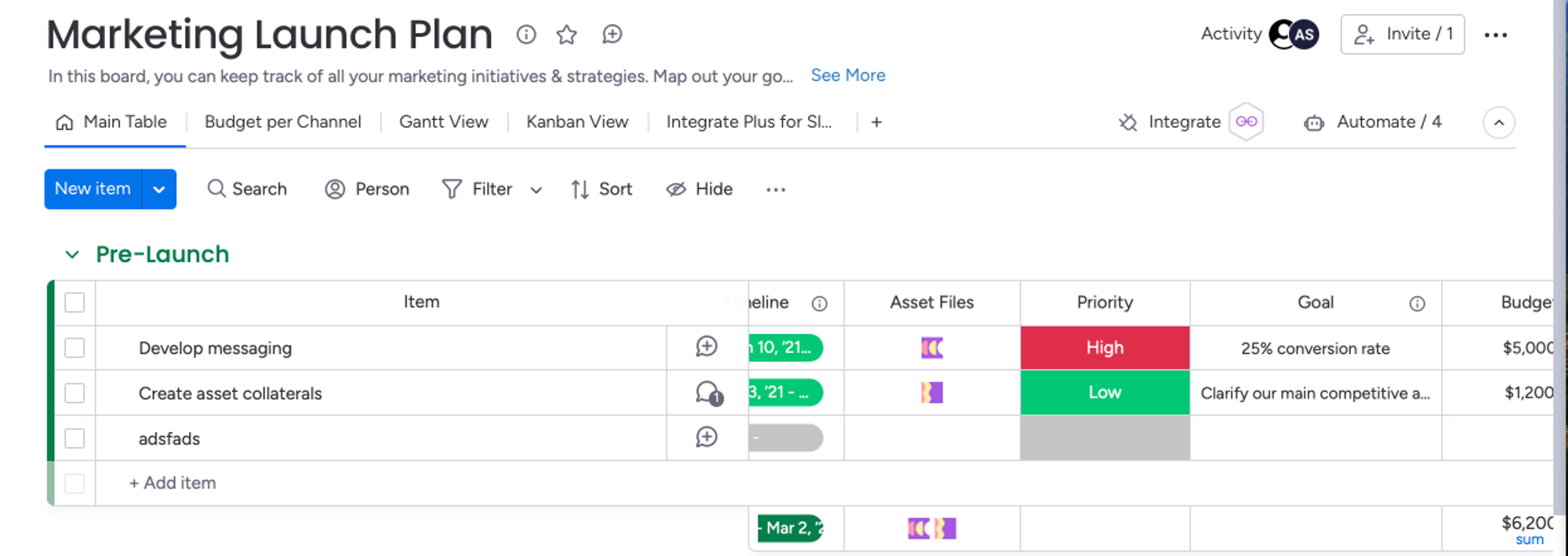
3. Click on 'Templates' at the top and search for Slack.

4. Scroll down to the apps section, and you'll see Integrate Plus for Slack listed along with its templates.
5. Choose the 'When an emoji is used in Slack channel create an item in board' template. If this is the first time you’ve used this feature, you will be asked to authenticate with the app. Follow the directions and you'll be presented with the editing interface:
- Choose the emoji you want to trigger the notification.
- Select the Slack channel where the automation will be triggered from.
- Choose the board where you want to create the item.
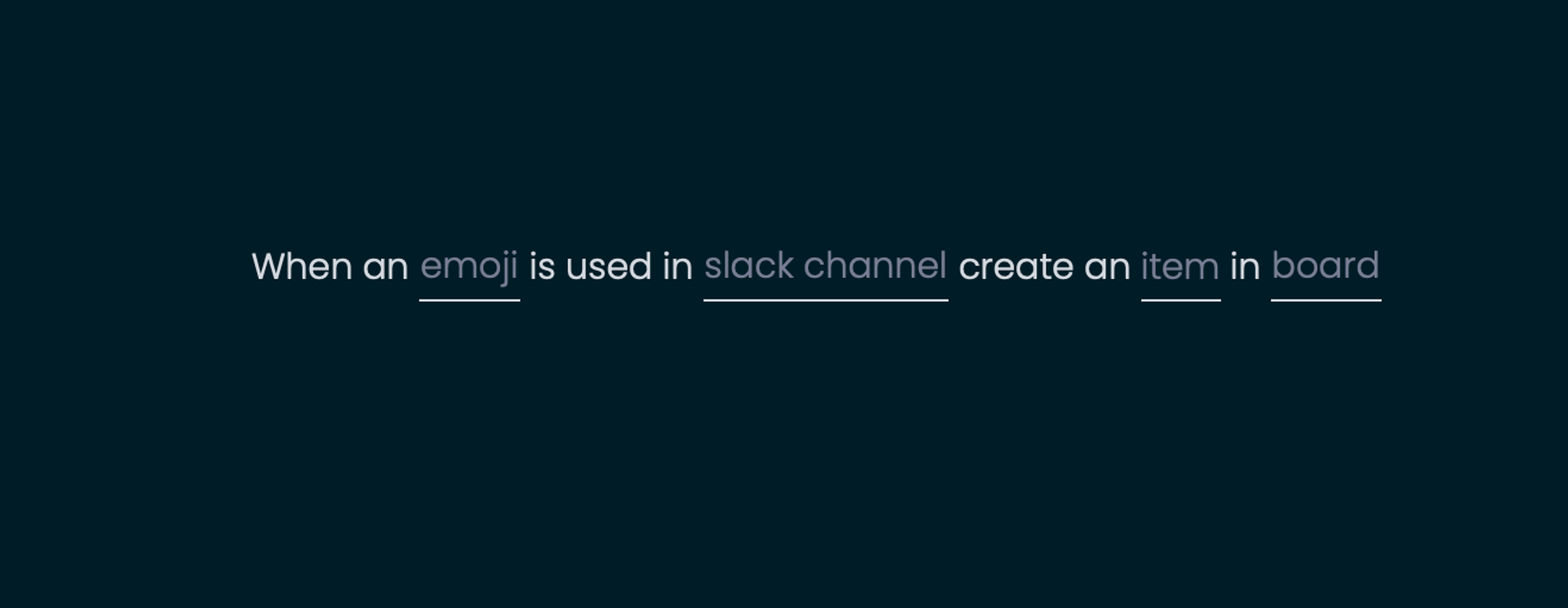
6. Configure the item details that you want to create. Here are a couple of handy pointers:
- You can change the default group by clicking on it and selecting the group to which you'd like the new item added.
- Set default status or priority by typing the options exactly as they appear in our monday.com board columns.
7. This template allows you to pass in three variables that you can use to create the item. Access the variables by clicking on the blue plus sign:
- The Slack channel where the emoji was used.
- The emoji.
- The Slack message content that was reacted to.
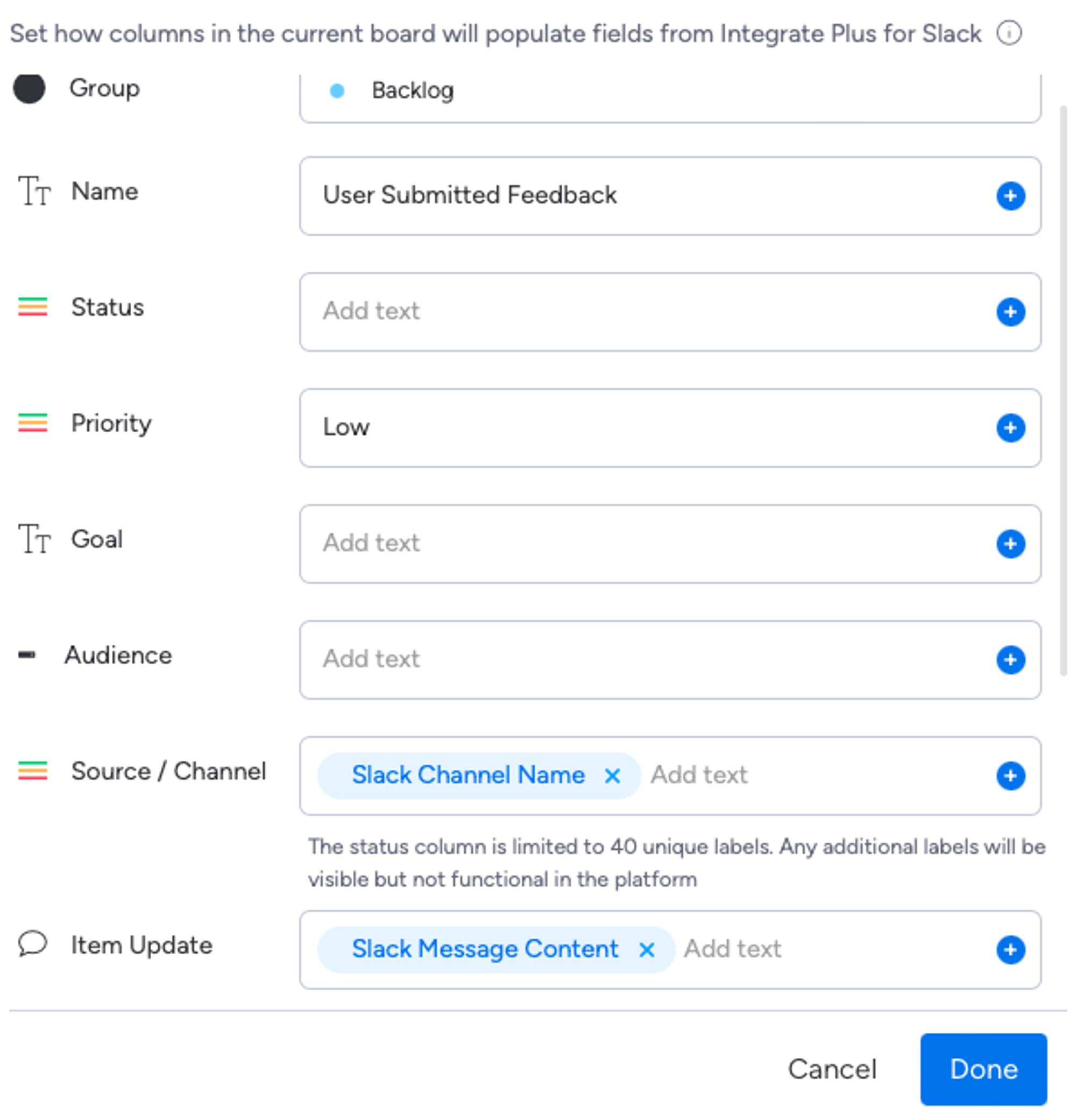
8. For example, you can name the item 'User Submitted Feedback,' add it to the Backlog group with default low priority, and map the Slack message content to the Update field.
9. Click on 'Done’ and then 'Add it to the Board'.
9. Click on 'Done’ and then 'Add it to the Board'.
And voila! Now, try using the specified emoji on a Slack message you want to transform into a monday.com item. You'll instantly see a new item created in the correct group, with all the defaults you specified and the Slack message content mapped to the right fields.
It really is as simple as that!
It really is as simple as that!
Ready to supercharge your monday.com and Slack workflows?
We've crafted Integrate Plus for monday.com and Slack to simplify your workflow and boost productivity by reducing the need to constantly platform-switch. By using simple automations like the emoji reaction trigger, you can ensure that important tasks and feedback are captured instantly in monday.com, without having to leave Slack.
If you're still unsure how to get started with Integrate Plus or need further guidance on creating workflows, feel free to get in touch with us. Our friendly product team experts are happy to assist.
If you're still unsure how to get started with Integrate Plus or need further guidance on creating workflows, feel free to get in touch with us. Our friendly product team experts are happy to assist.
For more tips and hints on how to get started with Integrate Plus for monday.com and Slack, check out our series of quick how-to videos
Each one will guide you through the essential features and functionalities of Integrate Plus for monday.com and Slack, helping you to upscale your workflows and enhance team collaboration between monday.com and Slack. Whether you're new to Integrate Plus or looking to explore its advanced capabilities, these videos will provide you with the insights and steps needed to get the most out of your integration.
In this playlist, you'll find:
Each one will guide you through the essential features and functionalities of Integrate Plus for monday.com and Slack, helping you to upscale your workflows and enhance team collaboration between monday.com and Slack. Whether you're new to Integrate Plus or looking to explore its advanced capabilities, these videos will provide you with the insights and steps needed to get the most out of your integration.
In this playlist, you'll find:
- How to connect your monday.com and Slack accounts (in monday.com).
- How to set up and configure notifications for your monday.com board (in monday.com).
- How to set up and configure notifications for your monday.com board (in Slack).
- How to use the Actionable Notifications feature.
- How to use the Message Actions feature.
- How to use the Subitem Notifications feature.
- How to set up Personal Notifications.
- How to set up Automation Recipes.
That's all for now folks. Thanks for reading, and stay tuned for more tips and tricks on optimising your workflows with Integrate Plus for monday.com and Slack!
Related Content
Read moreWritten by
monday.com
Slack
Related Content
Read more


