Step-by-step guide on how to create a Jira issue from Slack
Share on socials
Step-by-step guide on how to create a Jira issue from Slack

Charlie Courtney
31 March 2023
9 min read
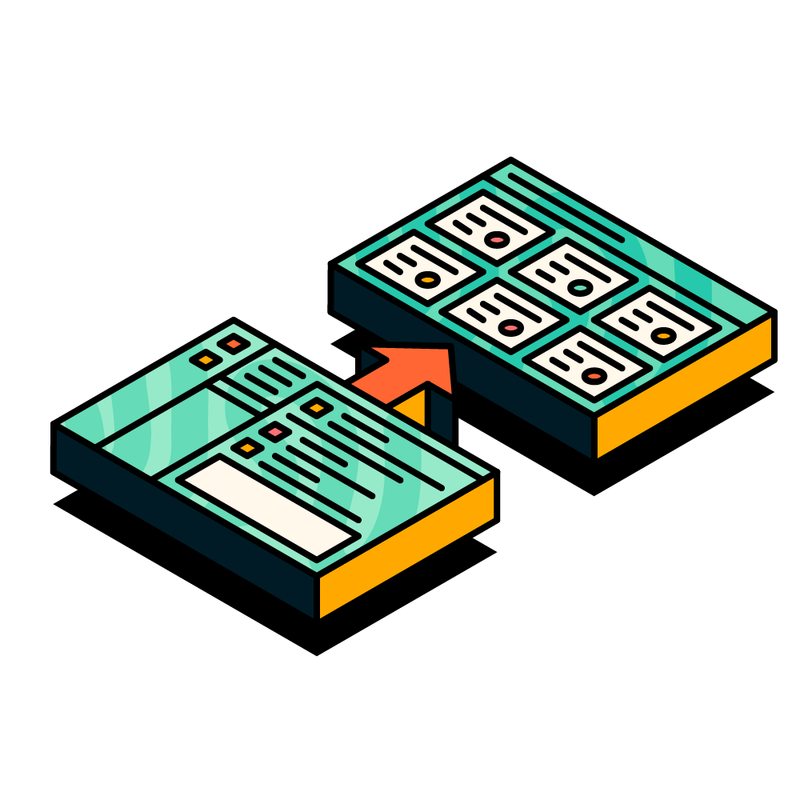

Charlie Courtney
31 March 2023
9 min read
Jump to Section
Jump to section
What is Slack?
What is Jira?
Where does Workflow Steps for Jira come in?
How to create a Jira issue from Slack
Customise your Jira issue creation from Slack
Creating a Jira issue from Slack with an emoji
Create a Jira issue from Slack with a form using a template
Create a Jira issue in Slack with a form from scratch
How to find out more
Looking to reduce task-switching between Slack and Jira? Then read on and learn how to consolidate the two using Workflow Steps for Jira, including how to create a Jira issue from Slack.
We use more tools now than ever before. There has never been a greater demand for technology and tools that facilitate team collaboration with the global shift to remote and hybrid work.
Slack and Jira are two of those tools.
But are they talking to each other as much as they should, or could? Are you losing time in your day by switching between the two, and feeling less productive as a result?
Don't worry. Not only are you not alone, but we've developed a solution to help you reduce the need to context-switch between Slack and Jira - Workflow Steps for Jira.
In this blog, we take a deep dive into the Workflow Steps for Jira app, highlight some of the key features you should start implementing into your daily workflows, and provide you with a step-by-step guide on how to create a Jira issue from Slack.
Without further ado, let's get started.
Slack and Jira are two of those tools.
But are they talking to each other as much as they should, or could? Are you losing time in your day by switching between the two, and feeling less productive as a result?
Don't worry. Not only are you not alone, but we've developed a solution to help you reduce the need to context-switch between Slack and Jira - Workflow Steps for Jira.
In this blog, we take a deep dive into the Workflow Steps for Jira app, highlight some of the key features you should start implementing into your daily workflows, and provide you with a step-by-step guide on how to create a Jira issue from Slack.
Without further ado, let's get started.
First, what is Slack?
For anyone new to the tool, Slack is a messaging platform that encourages collaboration and communication with other users.
Slack empowers organisations to bring people together and operate as one unified team and seamlessly consolidates your existing tech stack with a number of integrations (including Zoom, Google Calendar, and Jira).
Slack has over 10 million daily users and has helped businesses globally to transform and adapt to working in the digital age.
Slack empowers organisations to bring people together and operate as one unified team and seamlessly consolidates your existing tech stack with a number of integrations (including Zoom, Google Calendar, and Jira).
Slack has over 10 million daily users and has helped businesses globally to transform and adapt to working in the digital age.
What is Jira?
Jira is one of the most powerful issue-tracking and project management tools around, allowing teams of all shapes and sizes to effectively plan, track, and manage their projects.
The software empowers you to track and raise bugs and issues, collaborate on cross-organisational projects, and customise workflows to meet your specified needs.
From content creators to software developers, Jira's flexibility means it can be tailored for a number of different use cases.
Learn more about Jira here.
The software empowers you to track and raise bugs and issues, collaborate on cross-organisational projects, and customise workflows to meet your specified needs.
From content creators to software developers, Jira's flexibility means it can be tailored for a number of different use cases.
Learn more about Jira here.
Where does Workflow Steps for Jira come in?
So now you may be asking, how does Workflow Steps for Jira bring Slack and Jira together?
Our app is the first multi-step one of its kind for Slack's Workflow Builder. It enables you to save time by conducting basic Jira actions in Slack, without the need to context-switch.
The best part? It empowers users of all technical abilities to start automating their workflows without the need for any coding.
It's flexible, easy to use, and seamlessly integrates your Jira instances in Slack.
If you haven't done so already, start by adding the app to your Slack here. Please note, you will need to make sure you can access Slack's Workflow Builder feature, as you'll need this to start creating workflows using Workflow Steps for Jira.
Slack Workflow Builder is only available on paid plans. Learn more about Slack's paid plans, and how to choose one that's right for your team here.
Now, let's start consolidating your Slack and Jira workspaces, and look at how to create a Jira issue in Slack.
Our app is the first multi-step one of its kind for Slack's Workflow Builder. It enables you to save time by conducting basic Jira actions in Slack, without the need to context-switch.
The best part? It empowers users of all technical abilities to start automating their workflows without the need for any coding.
It's flexible, easy to use, and seamlessly integrates your Jira instances in Slack.
If you haven't done so already, start by adding the app to your Slack here. Please note, you will need to make sure you can access Slack's Workflow Builder feature, as you'll need this to start creating workflows using Workflow Steps for Jira.
Slack Workflow Builder is only available on paid plans. Learn more about Slack's paid plans, and how to choose one that's right for your team here.
Now, let's start consolidating your Slack and Jira workspaces, and look at how to create a Jira issue in Slack.
How to create a Jira issue from Slack
Now that you've added Workflow Steps for Jira, you can start creating Jira issues from Slack.
To help make this process even simpler, we've created a workflow template that you can easily download and import straight into the Slack workflow builder tool. The workflow will be triggered by the shortcut button (as shown below) in Slack, and will allow you to consistently capture sufficient information from Slack to automatically convert this into a Jira issue.
To help make this process even simpler, we've created a workflow template that you can easily download and import straight into the Slack workflow builder tool. The workflow will be triggered by the shortcut button (as shown below) in Slack, and will allow you to consistently capture sufficient information from Slack to automatically convert this into a Jira issue.
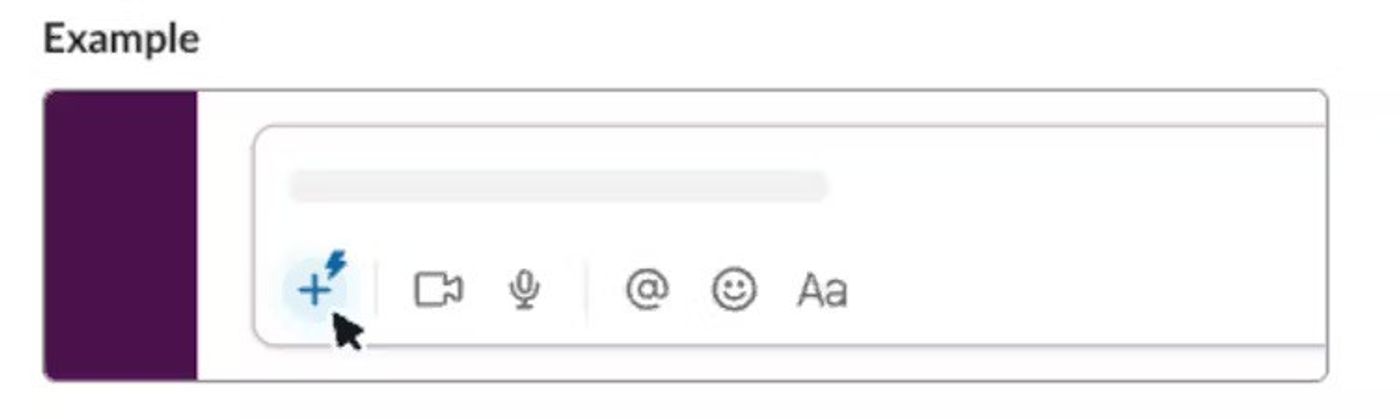
Using this template is a great way to encourage team members to interact with Jira without leaving Slack and needing to search through Jira to find the relevant area. The use of a ready-made form is really handy in helping you to quickly submit the more simple Jira issues and/or requests (i.e. 'I need a new laptop'). You'll find it’s easy to customise the form to capture the data you need for your requests.
Customise your Jira issue creation from Slack
It's important to note that the template above is merely a starting point. There are several different ways you can customise the workflow and create Jira tickets from Slack, depending on what works best for you.
Let's look at a couple of examples.
Let's look at a couple of examples.
Creating a Jira issue from Slack with an emoji
With Workflow Steps for Jira, you can create a Jira issue from Slack with an emoji, here's how:
- Once you have defined your project in Jira, open 'Workflow Builder' in Slack.
- Select 'Create' to set up a new workflow and give it a name and select your trigger.
- Choose 'Emoji reaction’ as the trigger to start this workflow, then specify the Slack channel and your preferred emoji reaction.
- Use the 'Send a form' option to create a form to prompt Slack users for basic information to include on the Jira ticket (for example, 'What password would you like me to reset?').
- Add the step to ‘Create a Jira issue’ using our Workflow Steps for Jira app and link it to your Jira instance, project and issue type. You can also add additional information to help populate the ticket such as the priority, labels, etc. Click 'Save'.
- Add a 'Send a confirmation message' step once the workflow has been executed.
- Click 'Publish'.
You can now start using your workflow in Slack, and create a Jira issue from Slack using an emoji reaction all within one workspace, give it a try!
Create a Jira issue from Slack with a form using a template
Once you have defined your project in Jira, open Workflow Builder in Slack:
- Click on the 'Import' button and select the 'Submit a Request' template.
- Rename this workflow for your own use.
- Success! 😀 You've imported a workflow. All you need to do now is review and customise the steps in the workflow template to make it relevant to your needs.
- Click 'Publish'.
Create a Jira issue in Slack with a form from scratch
Again, once you have defined your project in Jira, open Workflow Builder in Slack:
- Select 'Create' to set up a new workflow, and give it a name.
- Choose 'Shortcut’ as the trigger to start this workflow, then specify the channel and a short name to summarise the purpose of the workflow. This will appear in a menu for the Slack user to select from.
- Select 'Send a form' to help itemise the basic information required from Slack users to include on the Jira ticket (for example, 'What password would you like me to reset?').
- Add the step to ‘Create a Jira issue’ using our Workflow Steps for Jira app and link it to your Jira instance, project and issue type. You can also add additional information to help populate the ticket such as the priority, labels, etc.
- Click 'Save’.
- Send a confirmation message to the Slack user once the workflow has been executed.
- Click 'Publish'.
Other options available for triggering your workflows include when a new member joins your Slack channel, setting a scheduled date and time, and Webhook for when an app or service sends a web request.
No matter how you've customised your workflow, make sure you test it out first before introducing it to your colleagues, so you can pre-empt any issues and make sure everything is working correctly. Ensure that the steps you've set up are collecting the correct information from Slack and working as you'd expect them to.
No matter how you've customised your workflow, make sure you test it out first before introducing it to your colleagues, so you can pre-empt any issues and make sure everything is working correctly. Ensure that the steps you've set up are collecting the correct information from Slack and working as you'd expect them to.
How to find out more
Now you have the tools to start creating Jira issues from Slack, have a go at creating your own workflows and start implementing them into your and your team's working environment.
If you're still unsure of how to get started with Workflow Steps for Jira, or would like further guidance on how to create workflows using the app, get in touch with us here, and one of our friendly product team experts will be happy to answer your queries.
As well as using our template for creating Jira issues in Slack, we also recommend checking out our other templates, including:
If you're still unsure of how to get started with Workflow Steps for Jira, or would like further guidance on how to create workflows using the app, get in touch with us here, and one of our friendly product team experts will be happy to answer your queries.
As well as using our template for creating Jira issues in Slack, we also recommend checking out our other templates, including:
- Submit a request
- Respond to a bug report
- Create backlog items
- Gather feedback
- Assign onboarding tasks
- Status report
- Troubleshoot template errors
Finally, as a trusted Slack partner and a Slack app provider, we're constantly working on apps and solutions to innovate your Slack workflows and improve collaboration and communication across your business.
While we love Jira for its flexibility and customisable workflows, it is understandable, particularly for new users, to become overwhelmed when accessing the customer support portal or Jira homepage.
It'll no longer be complicated, thanks to Workflow Steps for Jira.
Thanks for reading folks, until next time!
While we love Jira for its flexibility and customisable workflows, it is understandable, particularly for new users, to become overwhelmed when accessing the customer support portal or Jira homepage.
It'll no longer be complicated, thanks to Workflow Steps for Jira.
Thanks for reading folks, until next time!
Looking for more tips on getting started with Workflow Steps for Jira
Then visit our product hub for insights into how to start introducing automations to boost productivity, save time and achieve more with Workflow Steps for Jira.
Written by

Charlie Courtney
Senior Content Marketing Manager
Charlie is the Senior Content Marketing Manager at Upscale, and has worked in B2B/B2C marketing for nearly a decade. Charlie is responsible for crafting integrated content marketing campaigns that elevate our products, champion our brand, and create memorable experiences for our customers.