Use Jira Quick Filters to supercharge your project management
Share on socials
Use Jira Quick Filters to supercharge your project management

Wilson Ong
27th August, 2024
10 min read
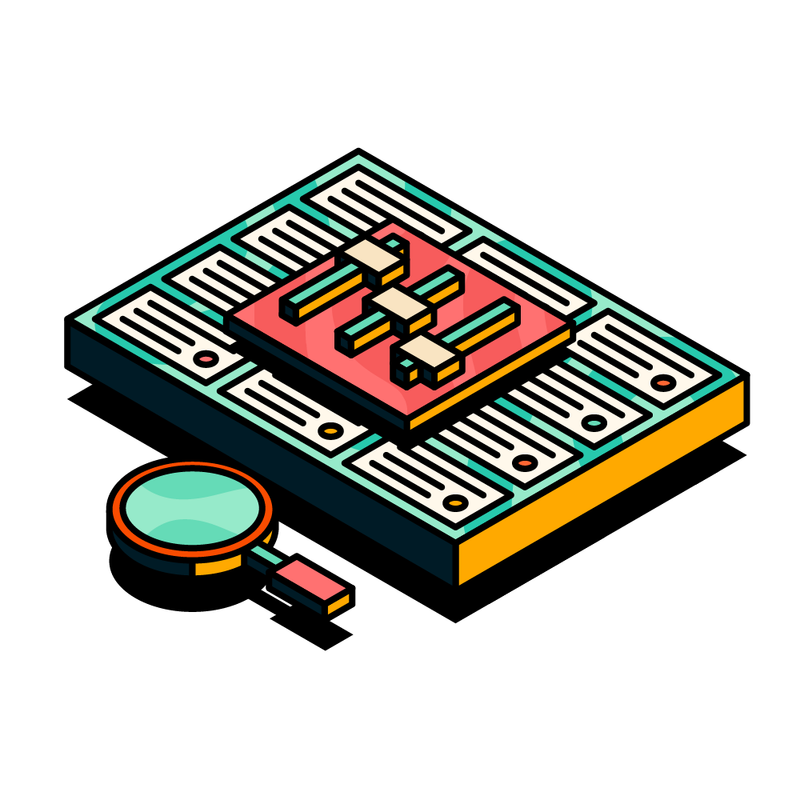

Wilson Ong
27th August, 2024
10 min read
Jump to Section
Jump to section
What are Jira Quick Filters?
Why use Quick Filters?
How to add Quick Filters to Jira
5 use cases for managing projects using Quick Filters
Take Quick Filters to the next level with Hierarchy for Jira
Try Quick Filters with Hierarchy for Jira
Ready to discover how Jira Quick Filters can help you find the information you need, when you need it? Read on to discover our best tips.
With so much information stored in Jira, it can be difficult to wade through issues to find exactly what you need.
Sometimes, you just need a quick, high-level view of the information relevant to you, to easily visualise the bigger picture.
Luckily, there's a way to instantly find the information you need, when you need it: Quick Filters.
In this article, we'll show you how to start using Quick Filters in your Jira workflows, how to add Quick Filters in Jira, and how to unlock Quick Filters' full potential using Hierarchy for Jira.
Let's dive in.
What are Jira Quick Filters?
Think of Jira Quick Filters as customisable shortcuts that allow you to instantly filter issues on your Jira boards.
You can single out a collection of issues appearing on a Scrum or Kanban board and view issues based on their selected criteria, including:
- Their assigned issues.
- Issues from a particular sprint
- Issues with a specific label.
And many more!
In short, Quick Filters are a simple, powerful, and convenient way to surface information you need, when you need it.

Why use Quick Filters?
The core benefit of Quick Filters is that they allow you to apply multiple layers of filtering on any project board to view a specific scope of issues you want to see.
In the example below, I've used a Quick Filter that drills down to show me only my assigned issues in the current sprint, by choosing the quick filter 'Only My Issues'.
Thanks to this Quick Filter, I can quickly see all the work that's on my plate during this sprint.
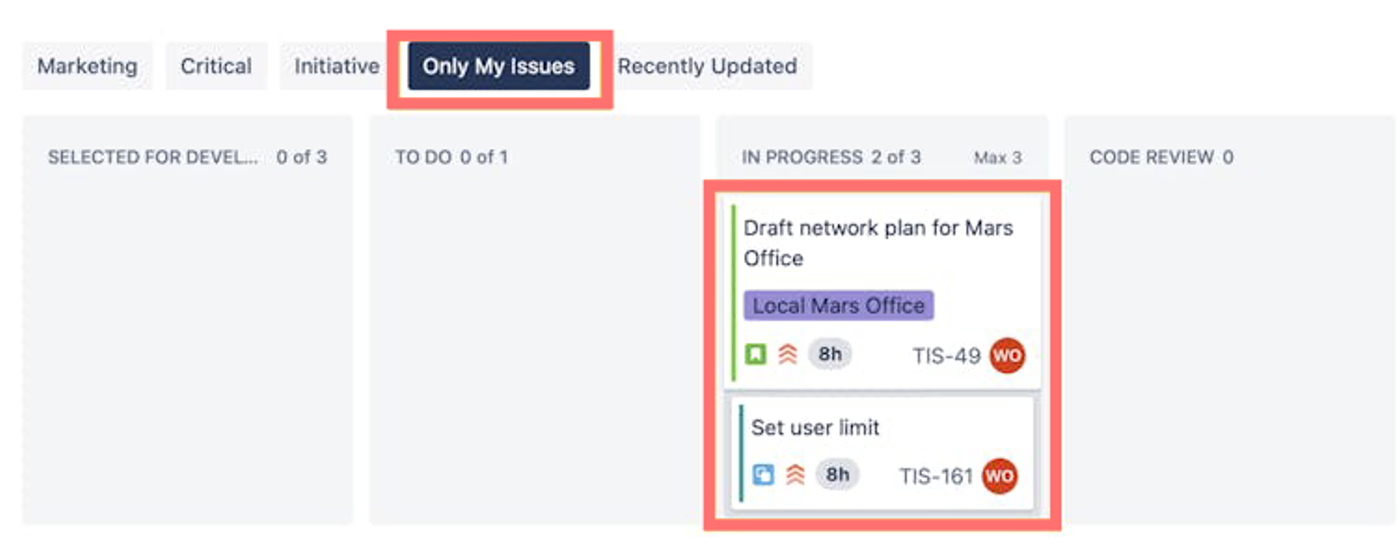
Another example of a useful Quick Filter is to surface issues issues that need immediate attention and action. In the example below, you'll see that I've used a filter that only shows issues with 'critical' priority right away.
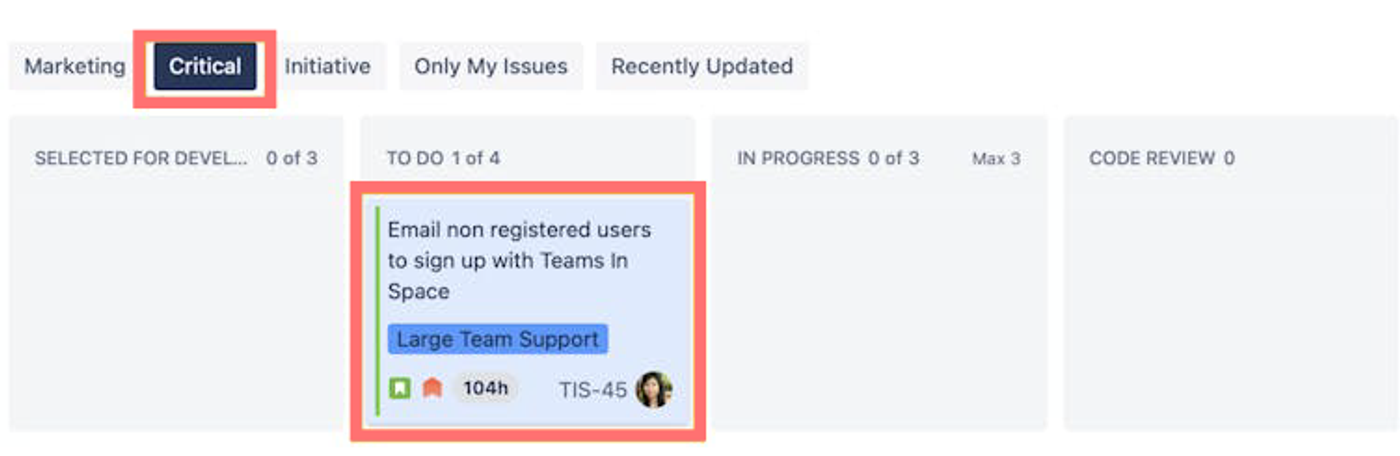
These are useful not only for Project Managers, but for everyone on your team who wants a better way to find the information they need in Jira.
How to add Quick Filters to Jira
To add Quick Filters to Jira, you'll need to write JQL queries and save them.
Atlassian created a handy guide that outlines the simple process for getting started with Quick Filters. You can read it here.
In short, you'll:
- Go to your Jira board, and select 'Configure board' (under the 'more' option).
- Select the Quick Filters tab.
- Create and edit your Quick Filters.
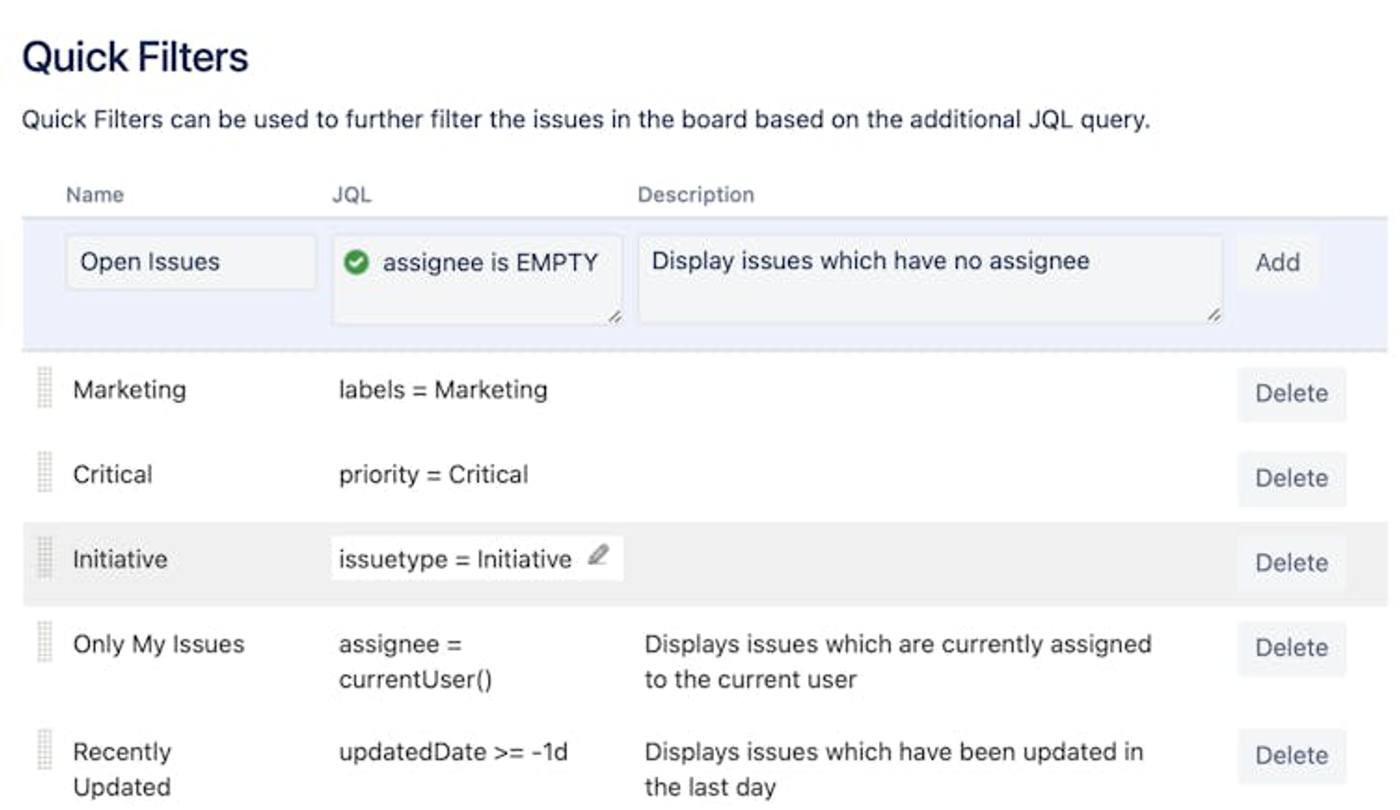
Pro tip: when creating your Quick Filters, use a consistent and clear naming convention to make them easily understandable to your team.
5 essential use cases for managing Jira projects with Quick Filters
1. Assign issues to the best-suited team members
Open Issues: assignee is EMPTY
Research: labels = research
You can apply multiple Quick Filters to make the issue-assigning process easier.
For example, when you filter down to all unassigned issues, you can also apply another filter to pull in issues with specific Labels.
In the example screenshot below, both of the unassigned issues—TIS-197 and TIS-7—were marked as 'Research' in the Labels field. By seeing how each of the issues links to different Epics, you can put the best-suited Research team members on the correct issues based on their skills under the scope of the Epics.
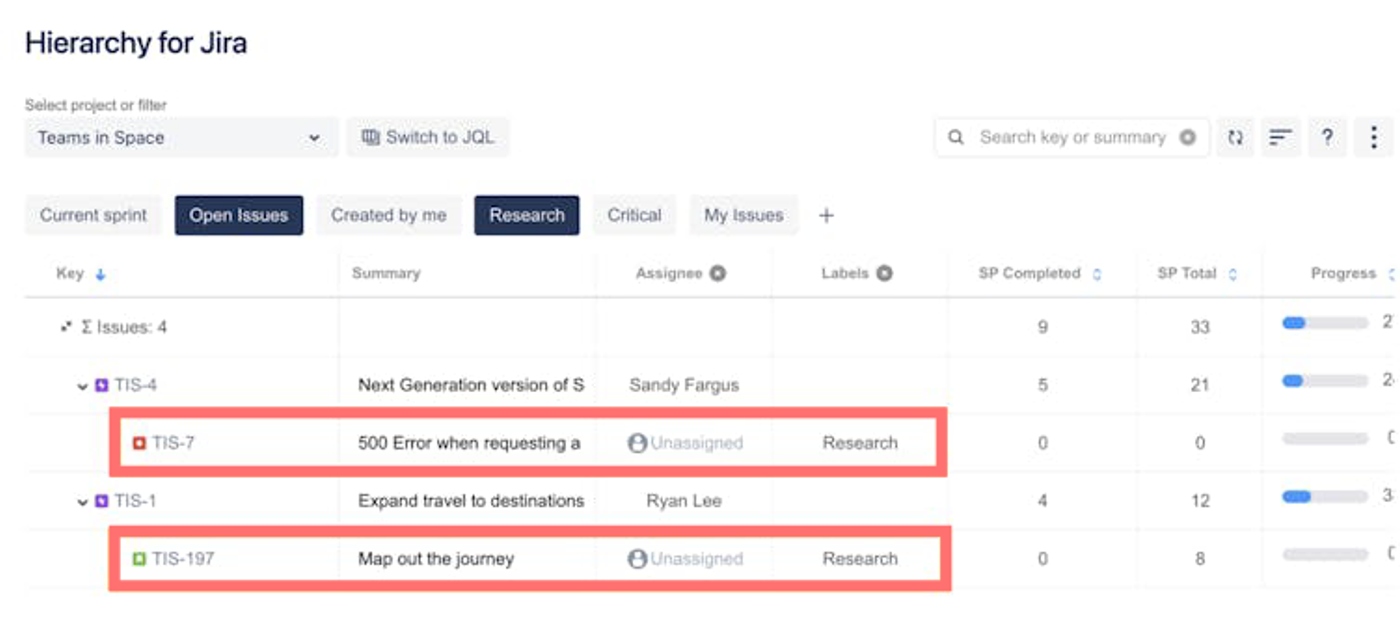
2. Backlog refinement for sprint planning
Un-estimated issues: "Story point estimate" = null
Current sprint: Sprint in openSprints()
As you plan new sprints and use story point estimates to measure the scale of the work, Quick Filters can show you the issues that still need to be estimated.
The assignees for each un-estimated issue can then provide the story point estimate on their assigned issues easily, making your sprint planning process easier and more collaborative.
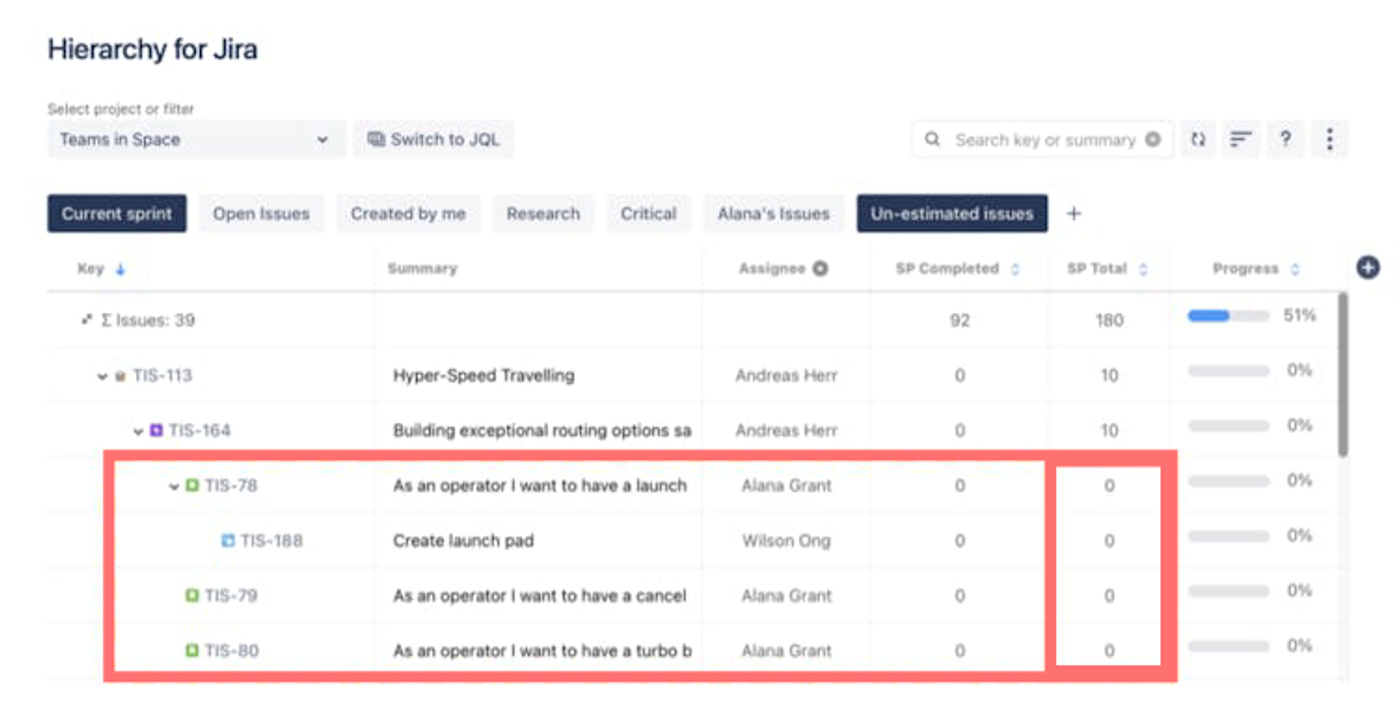
3. Prioritise the right issues
My issues: assignee = currentUser()
To select the best issues to work on at any given time, you can filter down to see your assigned issues in the current sprint. Not only that, but you can see how they link to issues assigned to other team members.
If other team members' issues depend on your work being completed, you can prioritise those over other issues to unblock your team and keep the project running efficiently.
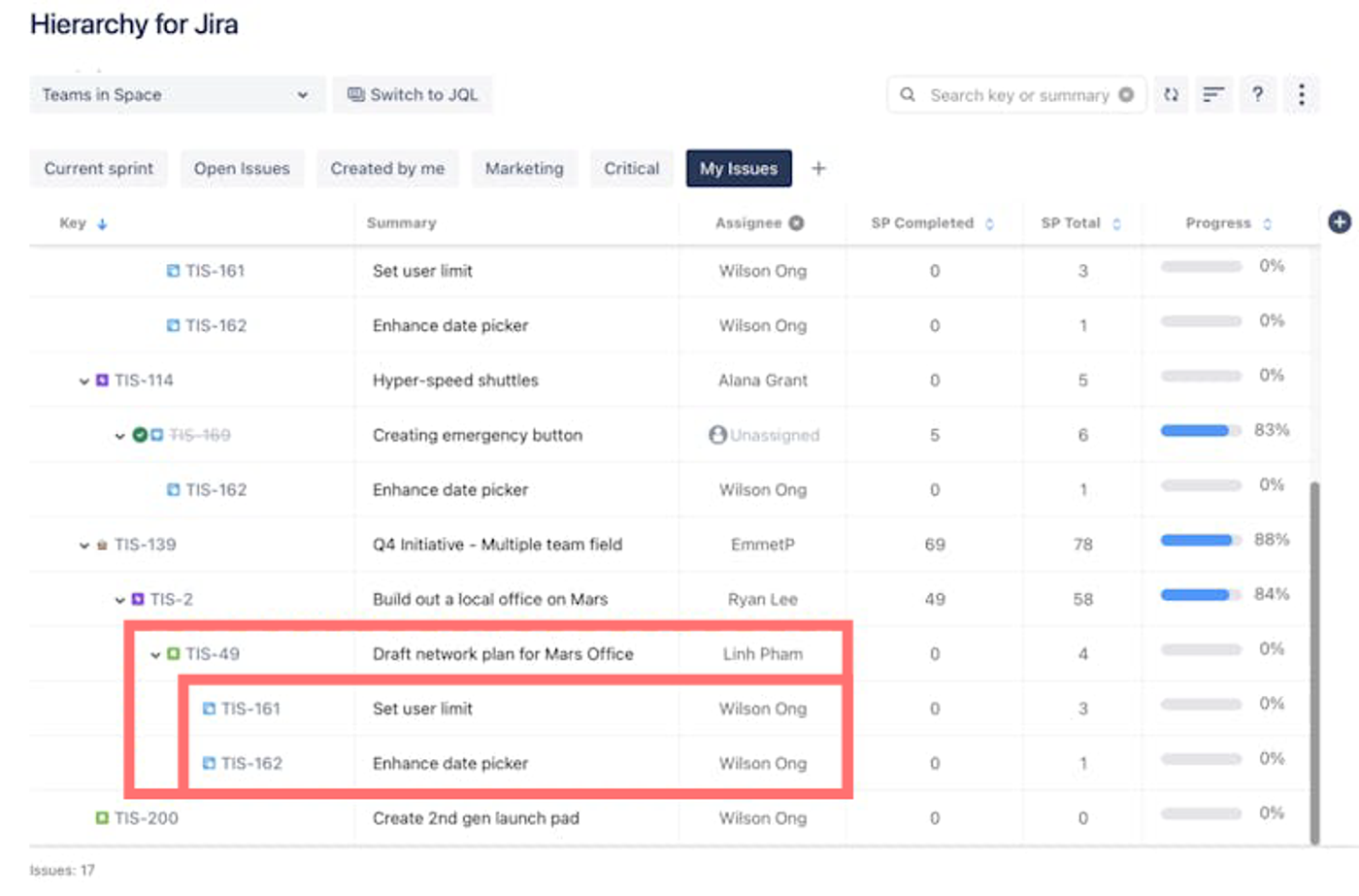
4. Track issues in the current sprint
Current sprint: Sprint in openSprints()
With Hierarchy for Jira, Project Managers can quickly filter down issues from the current sprint.
In the below example, you can easily see the progress with roll-up estimates and the expected completion dates of the issues in a single nested tree.
Seeing how they link with the issue hierarchy helps you visualise how each issue contributes to the higher-level initiatives, making it easy to report back to key project stakeholders.
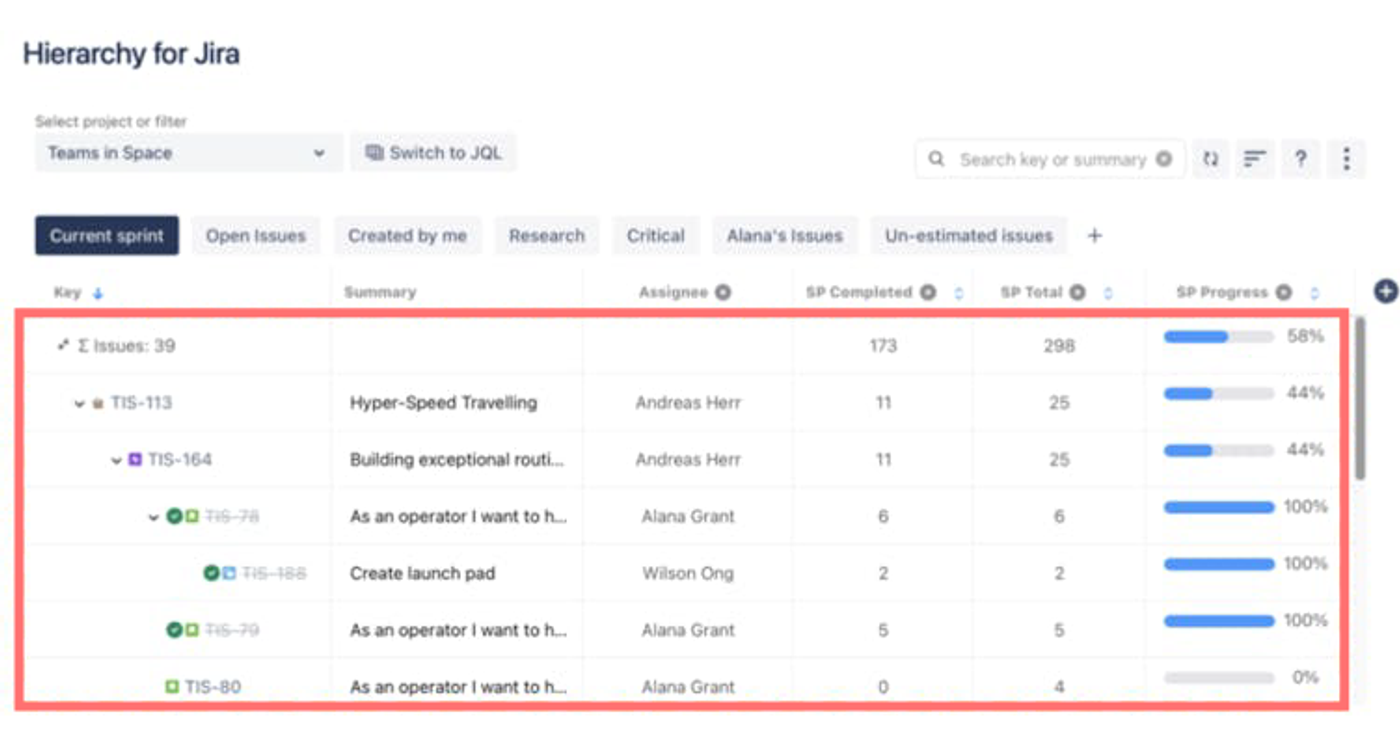
5. Empower your stakeholders to review the reports they care about
Current sprint: Sprint in openSprints()
Critical: priority = Critical
As a Project Manager, you have multiple stakeholders, all with different priorities. Quick Filters mean you can create reports for different stakeholders to match their specific requirements. When they access the dataset view that you've created for them, they can then get even more granular using the pre-created Quick Filters.
This reduces the time spent on reporting for the Project Manager without lowering the quality of data that your stakeholders have access to.
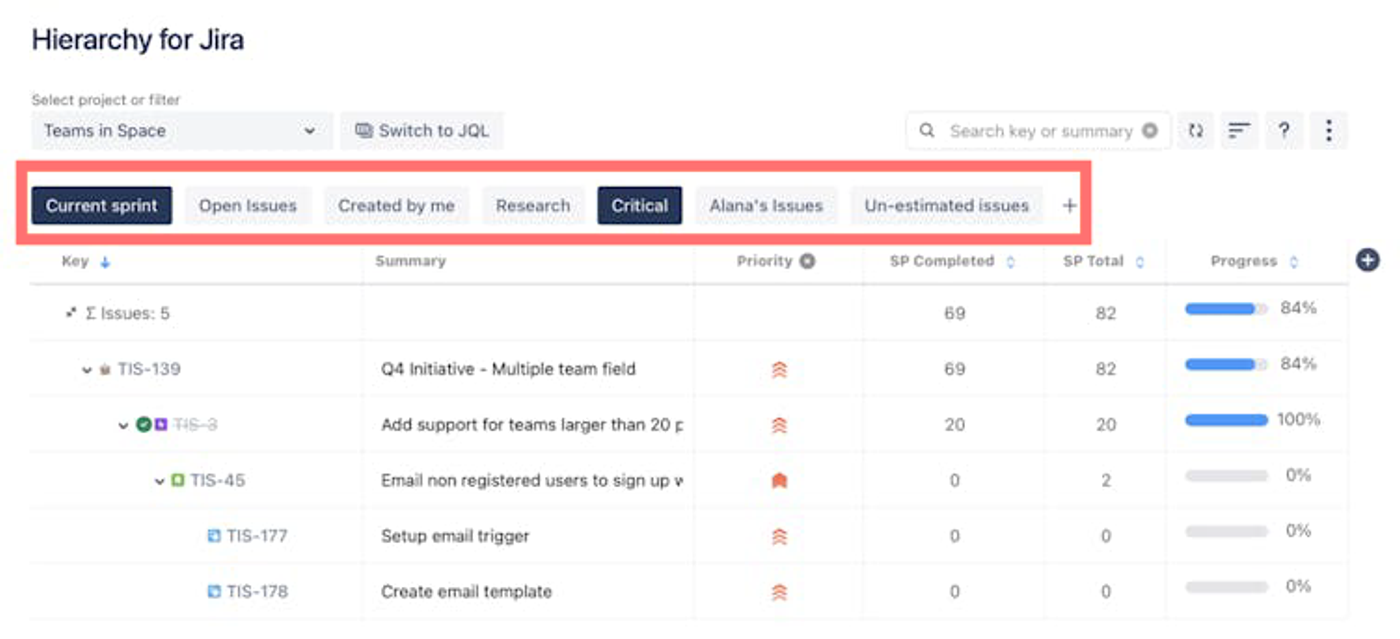
Take Quick Filters to the next level with Hierarchy for Jira
We've incorporated the Quick Filters feature into Hierarchy for Jira, so you can enjoy the same powerful capability when tracking project progress in a tree view. It's just as easy as using Quick Filters in native Jira!
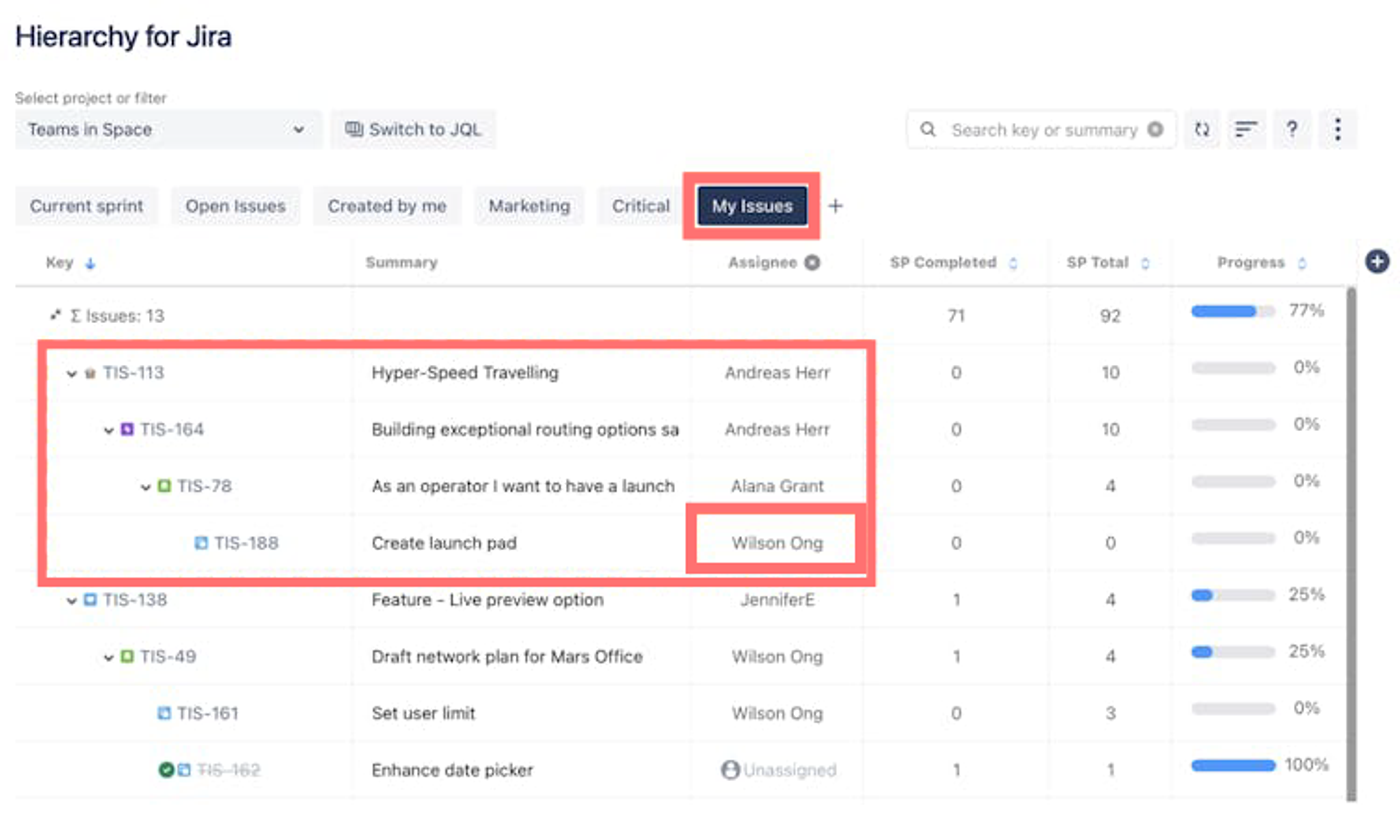
Quick Filters in Hierarchy for Jira enable you to narrow down your scope of issues and quickly get the information you need in real time. You can then customise the tree view to track the filtered issues in any way you need to.
Once that's done, all of your team members can now easily access and apply your filters to the issue table. This means everyone on your team can access the project information they need at any point in time, without having to go to the Project Manager or other team members.The best part? That's just the start.
To take your project management efficiency to the next level, you can save all of your configuration settings to show different hierarchical relationships, columns, and more.
Once you’ve saved your configuration, you can easily switch views, making it easy to manage dependencies, track bugs, plan features, create weekly progress reports, and more.
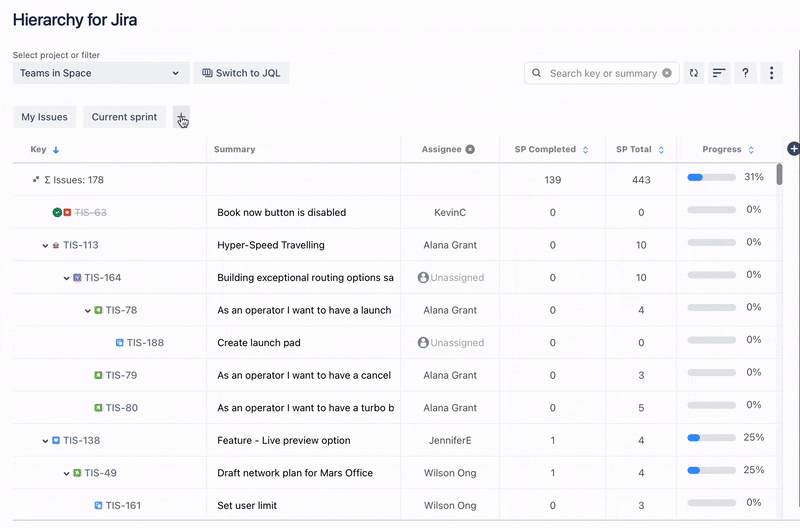
You'll instantly start seeing the benefits across your whole team.
Try Quick Filters with Hierarchy for Jira for yourself!
Ultimately, your projects' performance depends on how efficiently everyone on your team can access the information they need to complete their work faster and more effectively.
Jira's helpful Quick Filters feature is one of the best ways to empower your team so that this can happen, effortlessly.
One of our favourite things about Quick Filters is that they integrate seamlessly with Hierarchy for Jira, allowing you to get even more flexibility when drilling down to get the details that your team needs to be more productive.
Ready to see the benefits for yourself?
Install Hierarchy for Jira today via the Atlassian Marketplace and try it with a 30-day free trial for yourself!
Unlock the full power of Quick Filters with Hierarchy for Jira
Try Hierarchy for Jira for free with a 30-day trial. Have a team with 10 or fewer team members? Use it completely free!
Related Content
Read moreWritten by

Wilson Ong
Product Marketing Manager
Wilson is the Product Marketing Manager for Hierarchy for Jira at Upscale. With a deep passion for being the voice of the customer and understanding market trends, he thrives on discovering new and innovative use cases for Hierarchy for Jira, empowering users and ensuring their success with our app.
Jira
Project Management
Related Content
Read more

